This post is also available in: Português Español Deutsch Français Italiano
Wondering how to add a phone number to your email signature? It’s one of the first things you’ll want to do when you create a professional email signature.
Adding a phone number to your email signature will make it a lot easier for people to get in contact with you – especially if they’re on a mobile device. This helps you make the most of your email signature by adding a useful interactive element to it.
Luckily, it’s effortless to add a phone number to your email address, whether you do this directly through your email client or by using an email signature platform.
In this guide, we’ll uncover exactly how to add a phone number to your HTML email signature and outline some main benefits of doing this.
Step-by-step guide to adding a phone number to your HTML email signature
There are two main ways to add a phone number in email signatures:
- Adding a phone number link in your email client
- Using a professional email signature editor to create a clickable phone number
Let’s break down the step-by-step process you can use for each approach.
1. Adding a phone number link in your e-mail client
The most straightforward way to add an email signature phone number is to do it directly in your email client’s signature editor. You can do this in all major email clients, like Gmail, Apple or Mac Mail, and Outlook.
While this is an easy way to add phone numbers to an email signature, it’s also very limiting. You can only add a simple phone number which will turn into a click-to-call link. You can’t add any images or clickable phone number icons.
If you want to add a mobile phone number with this approach, here are the steps you can follow to do it using Gmail:
- Open Gmail and click on the gear icon in the top-right corner.
- Select Settings from the dropdown menu.
- Now go down to the Signature section. You can either choose to edit your existing signature or click to create a new one.
- In the email signature editor box, type in the phone number.
- Select the phone number to highlight it, and click on the link icon.
- Make sure that the URL goes to the phone number including the prefix “tel:”. This prefix is the HTML code for a click-to-call phone number in your email signature.
- Now you can save the changes, and the email signature should have a clickable phone number added to it. Send a test email to yourself to ensure it is working.
Video tutorial
These are the specific steps for adding a hyperlink phone number in an email signature for Gmail. However, other email clients follow the same general approach. You add the phone number, click a link option, and make sure to link your HTML-formatted phone number in the email signature.
Video: https://youtu.be/16d8OxcddX8
2. Adding a phone number using an HTML email signature generator
If you want more options for formatting and customization, then you’ll want to use an email signature generator to add your phone number.
This lets you add the phone number in your email signature, and customize it with different icons, colors, fonts, and more. You can also add multiple phone numbers and arrange them in any way you like.
The other major benefit of this approach is that you can also add things like your website address, social media links, company logo, and more in the email signature.
Here are the steps to easily add your phone number in email signatures using an emails signature generator like Bybrand:
- Open the Bybrand email signature generator and select a signature template. There are many options available based on the type of email signature you want
- Now, you can customize the different elements in the signature template, which includes adding your contact number to the signature. Simply use the editor to customize things like the phone contact icon, colors, text, and more.
- Make sure your phone number is applied as a link with the correct HTML formatting so that you can click to call the link.
- Save the email signature
- Now you can copy the HTML code of the email signature and apply this to your email account. Each time you send out an email, the phone number will display.
With a tool like Bybrand, you also have the option to add a WhatsApp call link. This can be a really useful alternative to an HTML email signature if your business has a WhatsApp line available.
The benefits of adding your phone number to your email signature
Adding a phone number in email signatures can be an excellent way to enhance your email signature and generate more value from it.
Here are the main advantages of this.
Makes your phone number easily accessible
The most obvious advantage of adding a phone number to email signatures is that it makes it easy for your recipients to contact you via phone.
Around 1.7 billion users check their email on a mobile device. By adding a clickable phone number to your email signature, recipients can easily tap the number and open it on their phone app. This makes it easy for anyone on mobile devices to be able to get in contact with you.
Helps people get in touch with your business
Everyone in your organization should have different signatures, personalized for their individual details.
At the same time, you can include your business’s phone number in every email signature your company uses. This will help you spread awareness around your business’s contact details, making it easy for people to get in touch with your business.
You can include multiple phone numbers
You don’t only have to include a single phone number in your emails. You can incorporate multiple contact numbers into your email signature – such as your personal number, your business phone number, and a customer support number.
By using a platform like Bybrand to manage these email signatures, you can easily control the information in all signatures across your organization. This makes it easy to maintain consistent, up-to-date contact details used across your business.
Should you put your phone number in your email?
When adding a phone number to your email signature, you’ll want to make sure you add the right phone number. Should you add your mobile number or your business’s landline phone number?
Adding your business telephone number is often preferred, as it prevents people from constantly calling you on your mobile. With an office landline, you also make sure that you don’t share your personal contact details with everyone over email.
It’s only a good idea to add your mobile number to your email signature if you’re comfortable with the recipient accessing your personal details, or if you have a mobile number that you use strictly for work.
Email signatures examples with phone numbers
Below, we will show you three examples of HTML email signatures with clickable phone numbers that can help you create a professional and impressive signature for your emails.
The first example, has an HTML signature with two phone numbers, one can be used for the mobile phone.
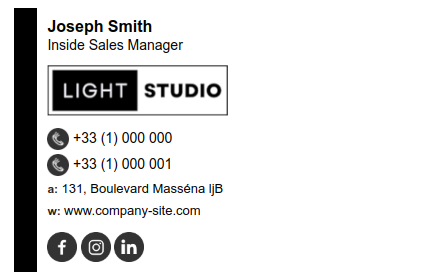
In this second example, you can see a minimalistic signature with the phone number highlighted.
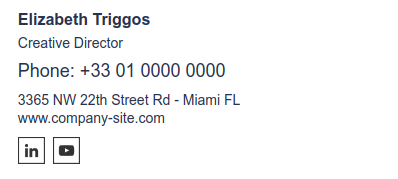
In the third and last example, you can see a phone number option for WhatsApp.
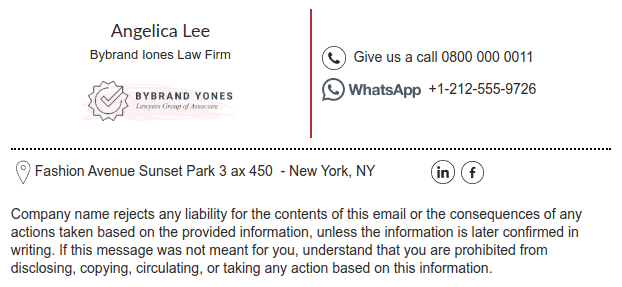
Final Thoughts
Adding a phone to an email signature is straightforward, but it will help to make your email signature a lot more useful. You could use your phone number to promote your business, generate more requests and bookings, improve your customer support, or just offer a more seamless communication experience with your recipients.
By using a click-to-call phone number, you’re able to share a convenient solution for sharing your phone number.
Use an HTML email signature generator like Bybrand to easily customize this signature and add in all kinds of different engaging elements to boost the effectiveness of your signature.

Create your first email signature with Bybrand
Bybrand offers the ability to generate, administer, and distribute essential email signatures for your employees.