This post is also available in: Português
Have you ever needed to have alternate email addresses for Google Workspace users? It can be an interesting proposition. One of the reasons companies provide alternate addresses (aliases) to their Gmail users is their power to personalize the account, to make the email address memorable.
See this example:
I have the main email address “bernardo.castro@bybrand.io”, but you can also contact me by writing to the alias “be@bybrand.io”.
Alias addresses aren’t just used for abbreviations, you can do more with them.
If you’re curious about what the resource can offer you, I have all the answers. Today I’m going to dive into all the opportunities for alias email addresses in Google Workspace and Gmail for Business, how to use them, and what you can expect it to provide.
First, I’ll dive into exactly what this feature is all about.
Table of contents
What is an email alias?
The email alias can be defined as a secondary email address, which is used to receive and send emails. However, it is more than that.
It can be used in the main email accounts to provide more authority in a certain area. For example, if you are a Google Workspace administrator and you currently have two marketers on your team: Michelle and Karla, you can create an alias with the name “marketing@your-company.com” and all messages sent to that address will be received at Michelle and Karla’s business addresses.
You can do this in the email signature, where multiple people view an email from the department.
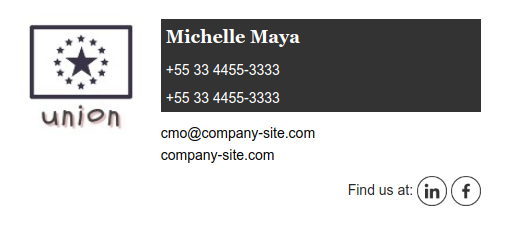
Michelle Maya, Marketing Director (CMO) with a secondary public address in the email signature.
Now imagine Michelle gets a better job offer and she moves to another company. The marketing industry email address that the company’s customers have on their contact list is not affected. Unlike the case where Michelle used a primary email, like “michelle.maya@” to share with clients.
Alias address ideas
Most common alias addresses among professionals. They are usually short, so they save space, so they can be read and written quickly.
- it@company.com;
- marketing@company.com;
- sales@company.com
- cmo@company.com;
- ceo@
- eng@company.com (Engineering team);
- support@
- cs@ (Customer Success)
- mat@ (Using nickname)
- kat@ (Using nickname)
How can they be best used?
Some customers come to the support chat and ask how to increase the width of the email signature so that the email address doesn’t break. We recommend the options, such as removing the icon, reducing the size of the text. However, most clients request another option. And I suggest that they change the long email address to an alias.
Alias addresses are a useful way to save space. For example, in a business card or email signature with a limited width. That’s the case with many signatures built for mobile devices.
See this case study. Katia has a long email address, due to her company’s domain, and the additional information breaks the line for mobile email, which is 300 pixels wide.
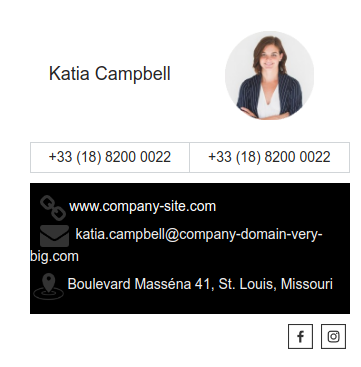
Changing the domain can be an expensive and time-consuming solution. A better solution for the administrator is to create an additional address for Katia, with her nickname. In this way, the email address will be shortened.
Here is the final solution. Katia now has an alias address.
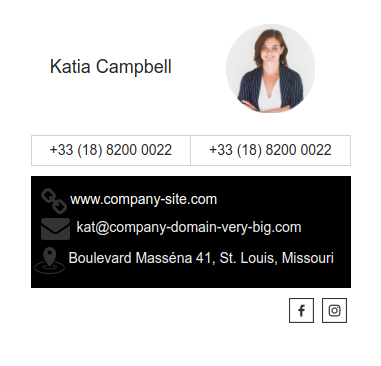
Cool, right?
We delved into what aliases are and some use cases. Now let’s see the best way to manage aliases for Google Workspace.
How to manage aliases in Google Workspace
You must be a Google Workspace administrator to add an email alias. And you must have a user’s primary email account.
Important information
- Aliases do not log into Gmail; you should always use your primary address.
- In Google Workspace, you can add up to 30 aliases for each user, at no additional cost.
- In Gmail, an alias can be used as the sender of the email message (Send as option);
- You can create aliases using different domains, using Google Domains.
Learn more about Google Domains and domain aliases in the Google Workspace Admin Help.
Manage a large number of aliases
Managing a large number of aliases can be a common problem for administrators, not to mention other possible personalization fields in the user account. Professionals often change jobs or leave the company, and others take their place, which can affect multiple accounts.
Google Workspace does not, so far, have a dedicated area to list all registered aliases for email users. The current way is the individual profile form, as is illustrated in the image.
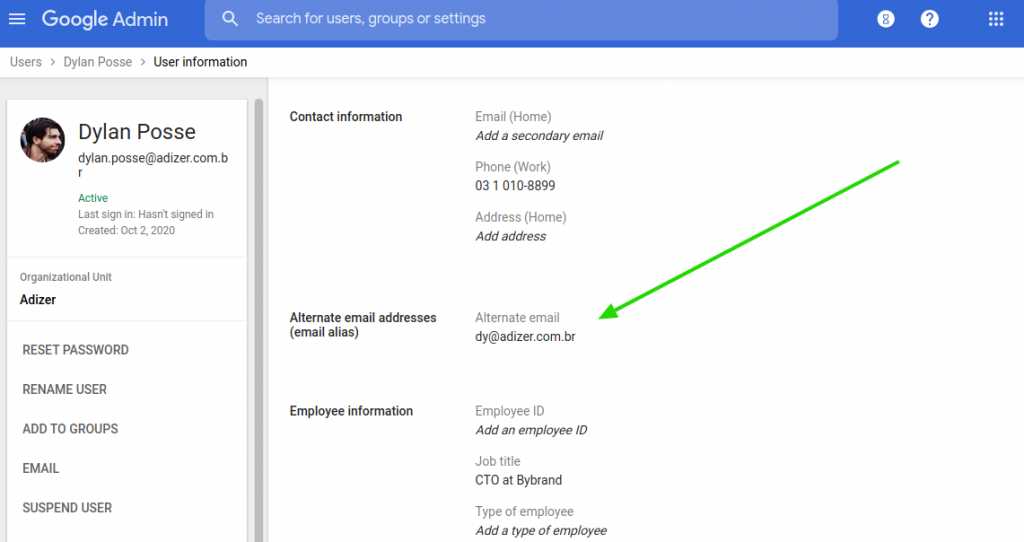
The ability to manage all aliases in one place did exist but was discontinued in December 2018. According to reports from some customers on the site. The panel was located in Applications – Gmail – Advanced Settings.
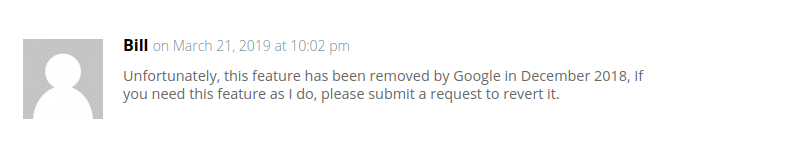
Note: all my research was done with the G Suite Basic plan.
It is almost impossible to manage a large number of individual alternate addresses, which use the user’s nickname. But all is not lost. For business sectors such as marketing, sales, and IT, you can use Google Workspace groups.
Aliases using Google Workspace groups
Google Workspace groups receive a standard and required email. In this way, you can manage alternate addresses by sectors or groups as Google names. It also has a control to easily add and remove users from the group, and a central area to show you which accounts are in each group.
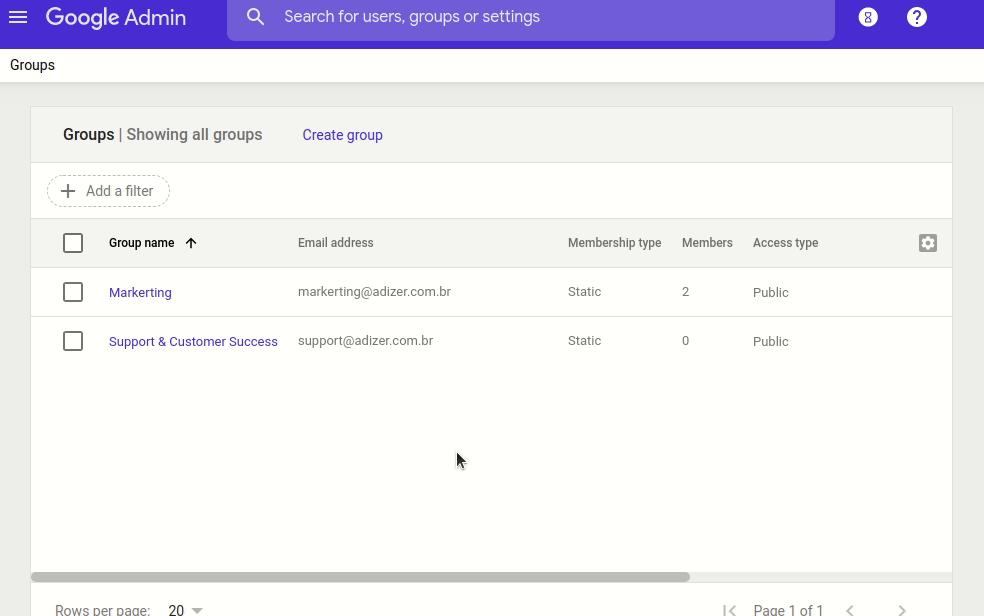
Google Workspace groups accept additional aliases. As an administrator, you can add additional addresses that refer to the principal. In my case for example we have the group “Support & Customer Success” receiving functional email “support@” and we can add additional new addresses (aliases) like “help@”, “cs@”.
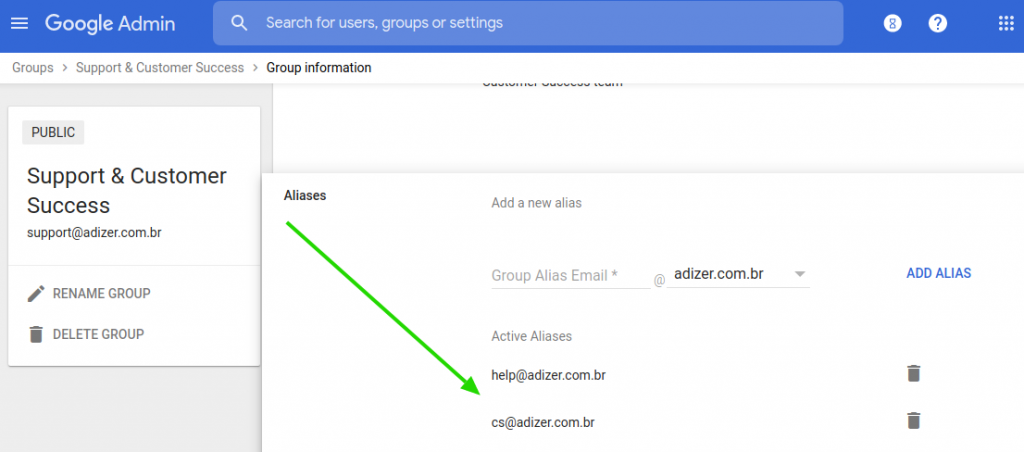
If your organization has more than one domain, you can add an alias with a different domain to a group. You can add up to 30 email aliases for each group.
Currently, it is not possible to have an individual signature for Group email addresses.
Update email signatures in aliases
As you already know, Bybrand has native integration with Google Workspace, with the most features, beating any alternative in the industry. In August 2019 we introduced the ability to update email signatures in aliases.
The alternate email address can also be used for sending messages, and not just receiving them. Gmail has a handy “Send As” feature, which allows you to choose a secondary email address as the sender of the new message.
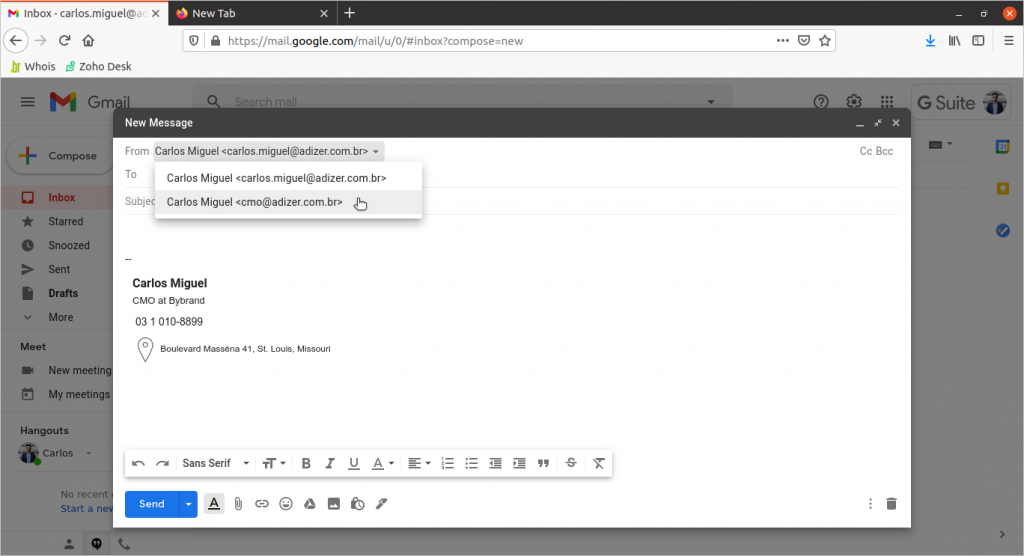
Each alternate address can receive a different email signature in addition to the primary email, which will also have its unique signature. Sounds interesting. This can be useful for companies or professionals who work with multiple brands, such as Unilever, who have many products in their portfolio.
See how to update an email signature in an alias using Bybrand.

Note: Bybrand does not update the signature on alias addresses within the Department’s feature, you must update them individually on the alias account, as illustrated above.
Video
Watch a full presentation of how to update the email signature on a user alias using the email signature manager for Google Workspace from Bybrand.
The video is less than 3 minutes long and considers that you already have the integration active in your account.
Final summary
Previously I wrote some use cases and the most productive way to use alternate addresses for your users in an email signature.
It can be difficult for businesses large and small to manage a large number of additional addresses. That’s why Google makes it easy, organizing addresses in one place: using groups.
Google is investing in the constant development of its productivity tools in the cloud. I think they will improve comprehensive alias management for Gmail and detail where each address is used. There is also space to improve with options to suspend or exchange accounts, forward, logs, reports, and put them into groups to save time.

Create your first email signature with Bybrand
Bybrand offers the ability to generate, administer, and distribute essential email signatures for your employees.