This post is also available in: Português
In this tutorial, we view how to work with columns in your email signature using Bybrand’s email signature editor.
With columns, you can make logical divisions of content, such as this signature that displays a fictional support team’s help content. But it is not limited to just that.
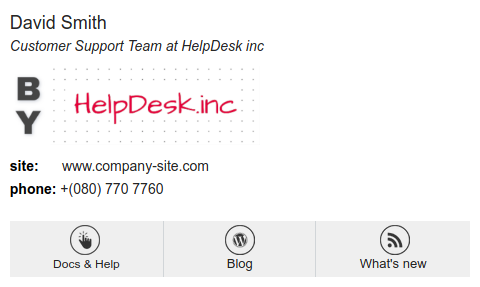
Adding new columns
See, in this example, how to add columns to the content part of your email signature.
Initially, is created an unstyled column, but you can customize it as in the video example at the end.
Note that the maximum number of columns is four.
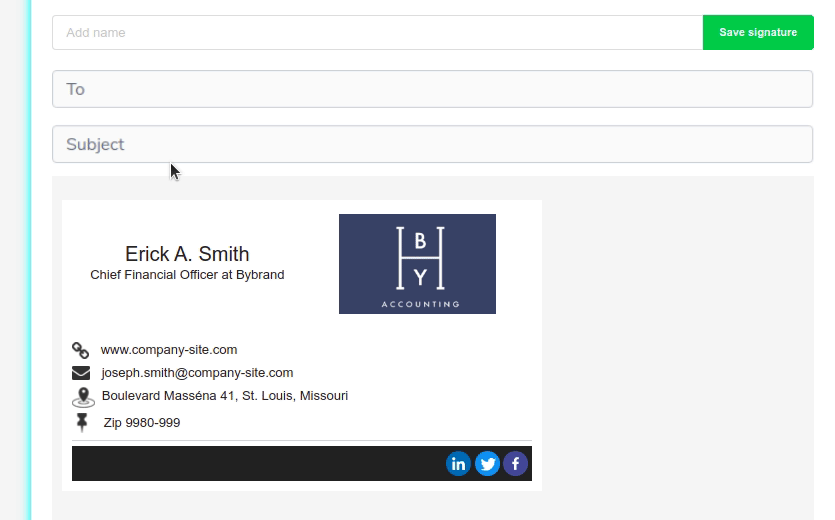
Next, you can customize the content by applying colors, borders, and alignment.
A good idea is also to use columns to highlight a phone, or to divide content logically. In this example, two columns are added to the email signature header, with the profile photo and name.
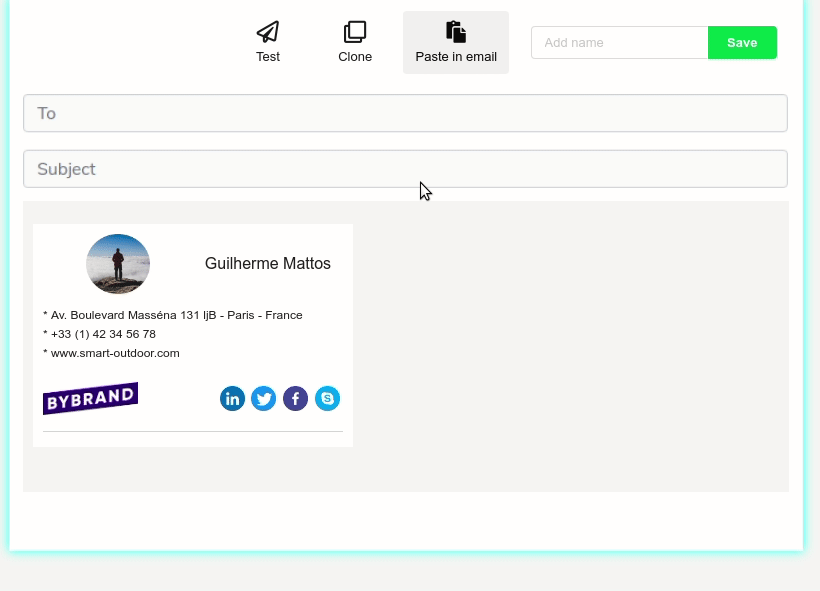
Video tutorial
You can see how to add columns and customize them with color in the video.
Related
- Set padding configuration in email signature;
- Add a new line to an email signature;
- How to create an email signature from scratch;
if you have any questions or difficulties, please contact our support team via email or chat.
