This post is also available in: Português
Creating a great-looking email signature is important for professionals and businesses across all industries.
A well-designed signature makes your emails look professional. It boosts engagement within your communications, strengthens your brand identity, and can even help with marketing.
Many people don’t understand the full possibilities of a well-crafted email signature, so they turn to Microsoft Word because it seems like an easy solution. But Word isn’t built for this purpose.
Signatures made in Word come with all kinds of issues, from formatting problems to design inconsistencies and simply a lack of possibilities. For a reliable and polished email signature, it’s best to use a tool designed for the job.
The common misconception: why people use Microsoft Word for email signatures
Many people instinctively turn to Microsoft Word to create their email signatures, assuming it’s a convenient, familiar, and flexible solution.
Here are some of the reasons why people may rely on Word for email signatures instead of considering other options:
It’s familiar
Many people choose Microsoft Word to create an email signature because it feels easy and familiar.
They already know how to use Word, so it seems like a simple way to design a signature with their most basic details (name, title, phone number, and company logo).
It also allows them to customize fonts, add a photo, and insert social media icons without needing special tools. For someone who isn’t a developer, this could feel like a quick and free way to create a professional email signature.
It’s easy and flexible
Another reason people turn to Word is that the formatting seems flexible if they only know Word and have no experience with other email signature tools. They can change styles, colors, and layouts with just a few clicks. They can even add links to their website or social media.
Once the signature looks good, they copy and paste it into their email client, whether it’s Outlook, Gmail, or Apple Mail. It seems like a practical solution—at least at first.
Offers design control
Many people also use Word because they believe it gives them full control.
Instead of using an email signature generator that they haven’t worked with before, Word lets them insert a brand logo, write their own signature, and edit the design in a way they know.
They assume that since Word is widely used, the signature will appear the same for every recipient, no matter the email client.
But this is far from true.
While it might seem convenient to create an email signature in Word, doing so comes with many hidden problems, which we’ll break down below.
Ultimately, Word was never designed for email signature management, or any kind of design work, for that matter. It’s a writing tool, not a solution for creating and managing consistent, professional email signatures across a business.
The limitations of Microsoft Word for creating email signatures
Microsoft Word isn’t designed to create reliable, professional email signatures. So if you’re looking to create a unique signature for yourself or your business, Word is not the solution.
Here’s why:
1. Formatting issues
While a Microsoft Word email signature might seem like a quick and easy solution, one of the biggest issues with it is formatting.
If you create an email signature in Word, it might look fine in Outlook (as the two are part of the same family). But when sent to other email clients like Gmail or Apple Mail, your signature will probably appear broken.
The fonts might change, spacing may become uneven, and certain elements could shift improperly. This happens because Word adds unnecessary code that other email clients struggle to interpret correctly.
If you use a proper email signature generator, the signature automatically picks up different email clients and ensures proper loading across the board.
Not only does this avoid frustration and an inconsistent brand image, but an email signature that loads properly is also important for email deliverability.
2. HTML compatibility
A professional email signature should use clean HTML code to ensure it displays properly across different platforms.
However, when you create an email signature in Word, it generates bloated and unpredictable HTML. This can lead to unexpected rendering issues, especially when the email is opened on different devices.
For mobile users, your Word signature will probably be misaligned, cut off, or simply unreadable. A responsive email signature is essential, but Word is not designed to create one.
3. Broken images
Images also tend to break when a Microsoft Word email signature is pasted into an email.
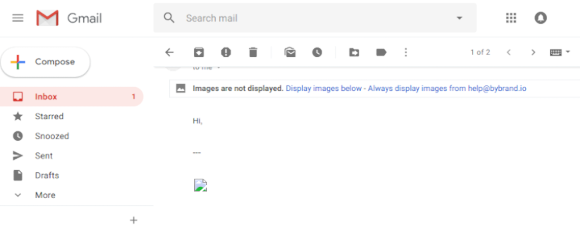
The company logo, social media icons, or any other images may not display correctly for the recipient. In some cases, they may be replaced with empty boxes or appear as attachments rather than inline elements.
This makes the signature look unprofessional and can reduce trust in the sender’s message.
4. No option for company-wide management
As it’s not designed to create an email signature, Word doesn’t offer a reliable way to manage signatures across a business.
If a company needs to update contact details or add a new brand logo, employees would have to manually edit their signatures, which quickly leads to inconsistencies.
Using a dedicated email signature generator ensures that all employees have a uniform, branded signature that is updated automatically when changes are needed. This makes signatures easier to control and update, and it ensures your company retains professional consistency.
5. Basic signature template options
As we said above, Word is a writing tool, not a design tool. So, when it comes to creating your email signature in Word, chances are it won’t look excellent.
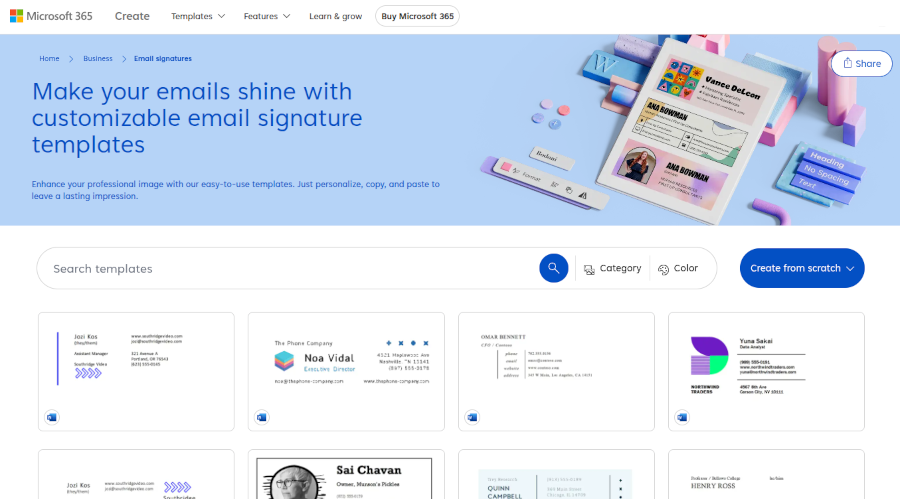
When you use a tool designed specifically for email signature creation, you can access a wide range of signature template options that have been thoughtfully created by designers. These templates should match specific industries and use cases too, ensuring your signature includes all the relevant information while looking good.
Not only does this help your signature look better, but it also ensures your sign-off includes all the right details. Plus, working from a pre-designed template with a convenient design editor makes it a lot easier for anyone to create and implement email signatures.
6. Additional signature features
When you use a built-for-purpose email signature management tool, you get access to a wide range of features to easily incorporate into your signature.
For example, you’ll have a library of logo options for inserting social media links and options for adding GIFs or emojis into your signature. You’ll be able to access templates with email disclaimers, custom address options, clickable banners, and more.
Importantly, this should all be able to export as an HTML signature directly from the platform. Using an HTML signature gives you a lot more functionality.
If you just use Word to design your signature, it will probably either be a basic text-based email signature or an unprofessional clickable banner. In both cases, you’ll suffer from performance issues, not to mention the fact that you’ll be missing out on opportunities that a more engaging HTML email signature can offer your recipients.
Alternatives to Microsoft Word for email signatures
If you want a professional, reliable, and consistent email signature, using Microsoft Word is not the best choice. Instead, there are far better alternatives designed specifically for creating email signatures that work across all email clients and devices.
For this, you’ll want to use a dedicated email signature management platform. While it’s possible to create signature designs with a tool like Canva, this won’t have nearly the same impact.
For example, using Bybrand is one of the best options for professional signature management. It allows you to create an HTML signature that looks polished and works well in Outlook, Gmail, Apple Mail, and other email clients.
With Bybrand, you don’t have to worry about broken formatting, missing images, or inconsistent styles. The platform offers an intuitive email signature editor where you can customize every part of your email signature, from fonts and colors to adding your company logo and social media links. You can even create a signature from scratch if you prefer a fully unique design.
For those who want full control over their signature’s design, Bybrand also provides an HTML editor. This is ideal for developers or businesses that want to generate signatures with custom HTML code.
If you don’t have experience with coding, you can use Bybrand’s Text-to-HTML feature to quickly turn simple text-based information into a professional HTML signature.
Another major advantage of Bybrand is its ability to standardize email signatures across a company. Instead of employees manually copying and pasting a Microsoft Word email signature, which often results in inconsistencies, Bybrand makes it easy to update and deploy uniform signatures for all employees.
Conclusion
Choosing the right tool for email signatures ensures your brand remains professional and consistent.
While Word might seem like a quick and easy solution, all of the problems that come with a Microsoft Word email signature will cause headaches later on. And, although these issues may seem small, they can have a major impact on how your business is perceived.
Instead, use a solution like Bybrand that makes it easy to manage and deploy signatures, helping businesses save time while ensuring that every email leaves a lasting impression.

Create your first email signature with Bybrand
Bybrand offers the ability to generate, administer, and distribute essential email signatures for your employees.