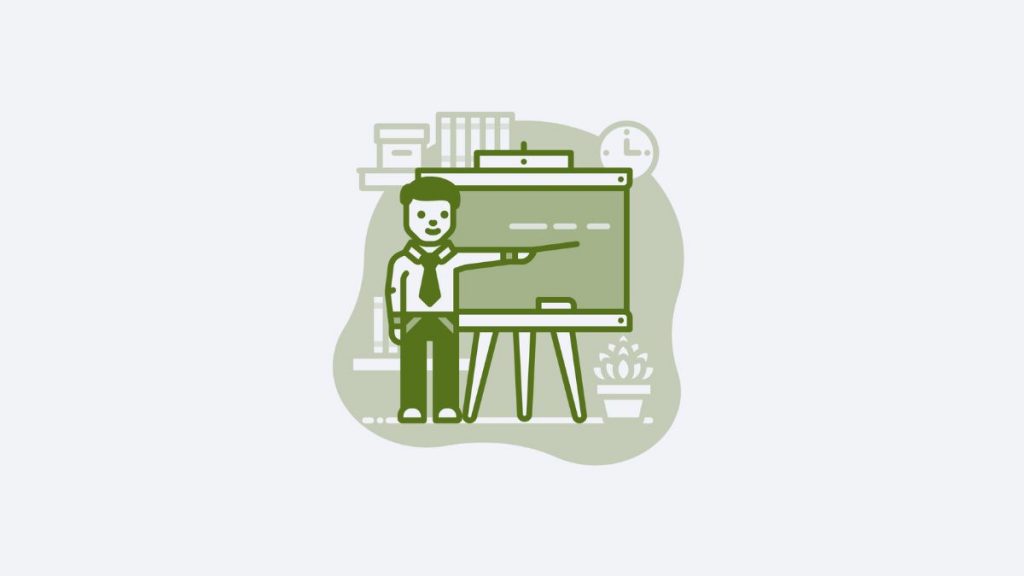This post is also available in: Português Español Deutsch Français Italiano
Research proves that the average office worker receives 121 emails and sends about 40 each day. That may be overwhelming on a personal level, but as a marketing tool, email communication remains unbeatable.
Email allows employees to interact with current and prospective customers, partners, vendors, and industry influencers on a one-on-one basis while driving conversions and distributing content.
How do they do that? Through the employee email signature. Now consider we’re looking at adding a LinkedIn button to the email signature. You may be wondering what the impact would be.
According to LinkedIn, there are 58 million businesses on the social media platform, making it a powerful network that allows brands to reach both B2B prospects and consumers.
And if you consider a recent LinkedIn survey that showed 40% of B2B marketers regard LinkedIn as the most effective channel for driving high-quality leads, the question is: Why would you NOT use the LinkedIn logo for email signature marketing? Let’s dive a little deeper.
Why should you add a LinkedIn logo to your email signature?
Of all the social media platforms that employees may have, their LinkedIn account is the one social media profile they absolutely should include in their email signature.
Unlike other platforms in the social media sphere, an employee, or organization’s LinkedIn profile is relevant to the business. Here are some benefits of adding a LinkedIn link in an email signature:
- It offers an opportunity for recipients to learn more about the sender’s organization.
- It creates networking opportunities by connecting with the sender’s organization on the LinkedIn platform.
- A LinkedIn profile provides a layer of trust in B2B communications.
- By tracking clicks on a LinkedIn profile customized URL, you can gather business intelligence and information about email signature traffic origins.
- When you add a LinkedIn button that directs people to the organization’s LinkedIn profile page, all employees become brand ambassadors through their signatures.
- It can increase social traffic to and on an organization’s public LinkedIn profile.
Dos and don’ts of a LinkedIn logo in corporate email signatures
- Business owners and professionals working for a company should use a LinkedIn icon that sends recipients to the company’s account.
- Use Bybrand’s templates and editor to centrally manage email signatures within a message.
- Ensure visual consistency by adding a uniform LinkedIn logo or LinkedIn icon for everyone in the organization.
- Using our editor, control which employees and email messages get signatures with LinkedIn links.
- Don’t add too many social media icons to the signature portion of your email signature. Focus only on the most useful and active ones.
- Don’t use text hyperlinks but go for image icons to conserve space and keep the email signature uncluttered.
- Don’t send recipients to a LinkedIn profile page that is out of date as this will reflect badly on your brand and professionalism. In other words, ensure your LinkedIn page is actively updated and provides value.
Bybrand makes adding a LinkedIn logo easy
With an email signature generator like Bybrand, HR managers don’t have to go on the hunt for a LinkedIn button and manually add it to email signatures such as their Gmail signature or another email account.
We offer various free social media icons, including a LinkedIn button, for you to use, making the action simple and effective.
Another reason to use Bybrand email signature software is our large selection of templates that each offers a different design. This allows you to get creative with the way you want to include a LinkedIn button and add a LinkedIn URL into your email signature design.
If you want more flexibility and prefer to create your email signature from scratch, Bybrand also offers this opportunity via many easy-to-use tools. You can, of course, also use your own image of a LinkedIn icon if one was designed to reflect your corporate identity.
Bybrand provides unlimited access to added features to make your email signature stand out. These include:
- Image gallery
- Icons stock
- 40+ professional templates
- Crop / Resize image function
How to add a LinkedIn logo to your email signature?
Here are three different ways to add a LinkedIn logo to your email signature:
1. Use the basic editor in web email clients
You can link to your LinkedIn profile in email programs such as Gmail, Outlook, Apple Mail, and others using their basic editor function, often found in the top menu. This comprises simple rich text editing in the signature area of the application. Usually, you’re able to select an image, download it to your Mac or PC and add it to the signature.
To add or change a LinkedIn button in your Gmail signature, open the email client and go to Email Settings via the Gear icon. This will open the General tab. Scroll down to the Signature Selection and click on it.
While it works well, note that by embedding the image, you could cause your email recipient to have attachments in the emails you send them.
2. Use HTML code
If you know your way around some basic coding, you can use HTML code to create a LinkedIn icon in a new signature. Points to remember are to include the width and height of every image to prevent distortion by the email client.
3. Use an email signature software (like Bybrand)
Bybrand’s advanced email signature software allows you to create and edit hyper-personalized HTML signatures, including changing or adding social media icons from the menu bar.
Once here, select where in your email signature you want to include your LinkedIn logo and link, as well as other social media logos (it’s best practice to keep them together). A modal window will open with a tab that redirects you to the icon gallery. From here, choose an image, and resize it if needed.
Watch this quick video below on adding or changing a LinkedIn icon in an email signature.
Once you’ve chosen your icon to add a LinkedIn button, you can add image links using a customized URL to your LinkedIn profile. All you need to do then is to click save, and you’re done!
Tracking clicks to a LinkedIn profile from your email signature
Tracking how many clicks you get to your LinkedIn profile will inform businesses about the value and interest of their LinkedIn profile. To make this easier for you, Bybrand’s signature editor has native Bitly integration or Rebrandly. The integration allows you to shorten URLs directly in the email signature editor.
After logging into the client area, go to the Account menu and make your way to Integrations to find the Bitly integration and click Connect. Follow the prompts and once the integration is complete, you can add a LinkedIn URL and shorten it right in the editor.
You can also improve the tracking of your LinkedIn link by using UTM Code, adding extra parameters in the hyperlink to track a source, and analyzing the results in Google Analytics.
Templates examples
Regardless of what you’re going for, here are some examples of fully editable email signatures containing logos or icon buttons. This allows you to create your own email signature with LinkedIn easily.
With LinkedIn icon and tag profile:
LinkedIn icon in text line:
LinkedIn with circular icon:
Example with LinkedIn logo:
LinkedIn-based HTML signature generator
What if you could generate a signature based on your LinkedIn profile? Yes, you heard right! The HTML signature generator based on your LinkedIn profile is now available, making the process of creating a professional signature easier.
With just a few clicks, you can create a professional-looking signature that showcases your skills, experience, and contact information.
Video tutorials
- How to paste a LinkedIn-based email signature in Gmail;
- How to paste a LinkedIn-based email signature in ProtonMail;
Final thoughts
Now that you know why it’s important to add a LinkedIn button to your LinkedIn profile, and how to create a professional LinkedIn email signature, all that’s left is to revisit your email signature and get it done.
This goes for your Mac mail signature, Gmail signature, or any other you may use in your business.
The addition of a LinkedIn profile URL via a hyperlink button not only enhances your organization’s personal brand, but also makes your signature appear professional and directs potential customers and prospects to where they can learn more about your business.
Create your first email signature with Bybrand
Bybrand offers the ability to generate, administer, and distribute essential email signatures for your employees.