This post is also available in: Português
If you have numerous agents in Zoho Desk—say, more than 15 staff members—you may want to manage email signatures using the Automation feature.
In addition, it will have features that will avoid manual and repetitive tasks, such as:
- Bulk update email signature directly in the agent account;
- Placeholders fields;
- Automatic creation of email signatures.
This tutorial will show you the steps to manage email signatures using an automation with the Bybrand + Zoho Desk integration.
Full video tutorial:
Import from the Zoho Desk integration
For the following steps, we will assume that you already have the integration active in your account. However, if you haven’t activated it, check out this tutorial on how to do it.
Next, visit the Automation menu and create a new group to reflect the agent’s default email signature.
Here’s an example of the import area:
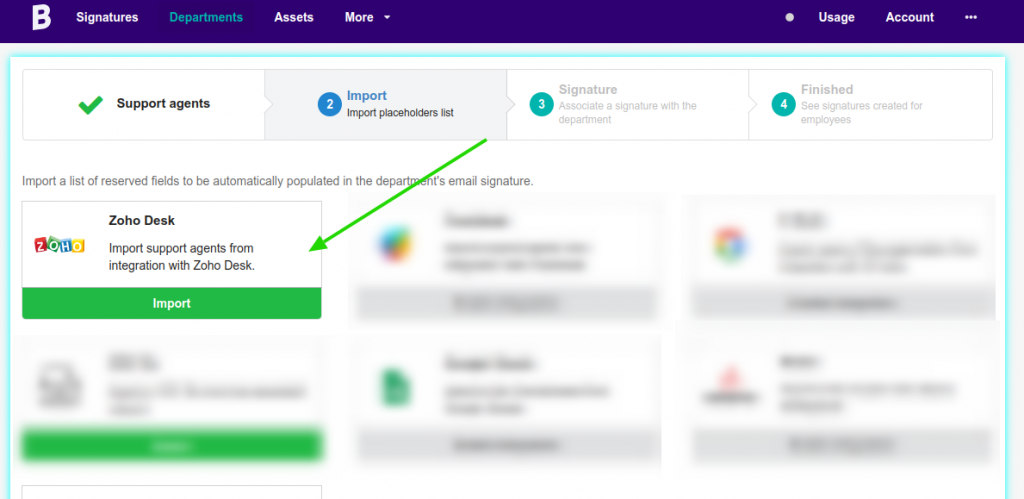
In the next step, select the types of agents you want to import:
- All agents;
- Confirmed only;
In our example, we will select All agents and click to load. Then import selected.
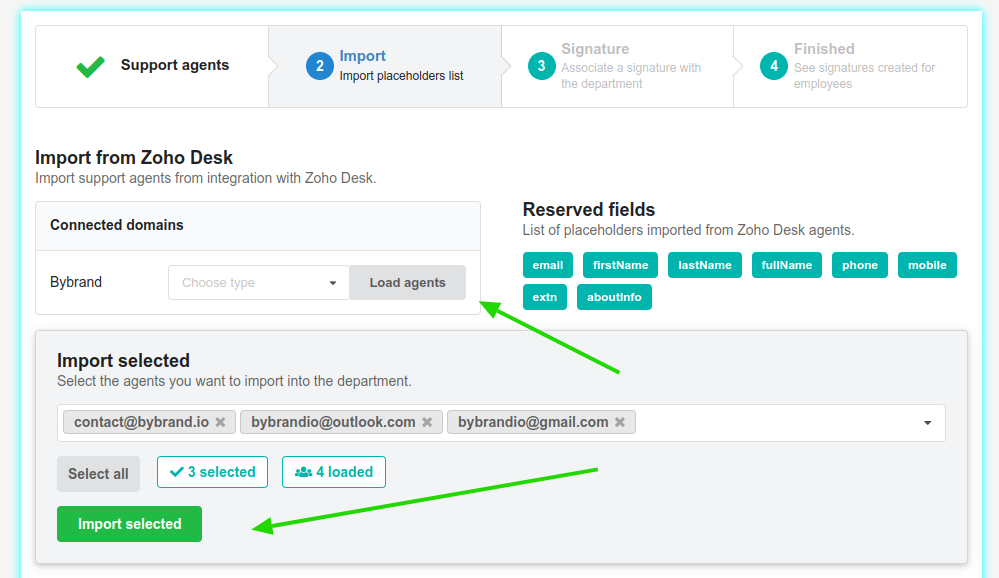
After, you will then be taken to the second step, Associate a signature.
Defining an email signature for the agents
In the second step, you must define a default email signature for Zoho Desk support agents. Note that the signature must have the integration placeholders, which are:
- firstName
- lastName
- fullName
- phone
- mobile
- extn
- aboutInfo
To make our example easier, let’s choose a pre-created email signature. However, note that you can create your own with our editor.
Here we have an example:
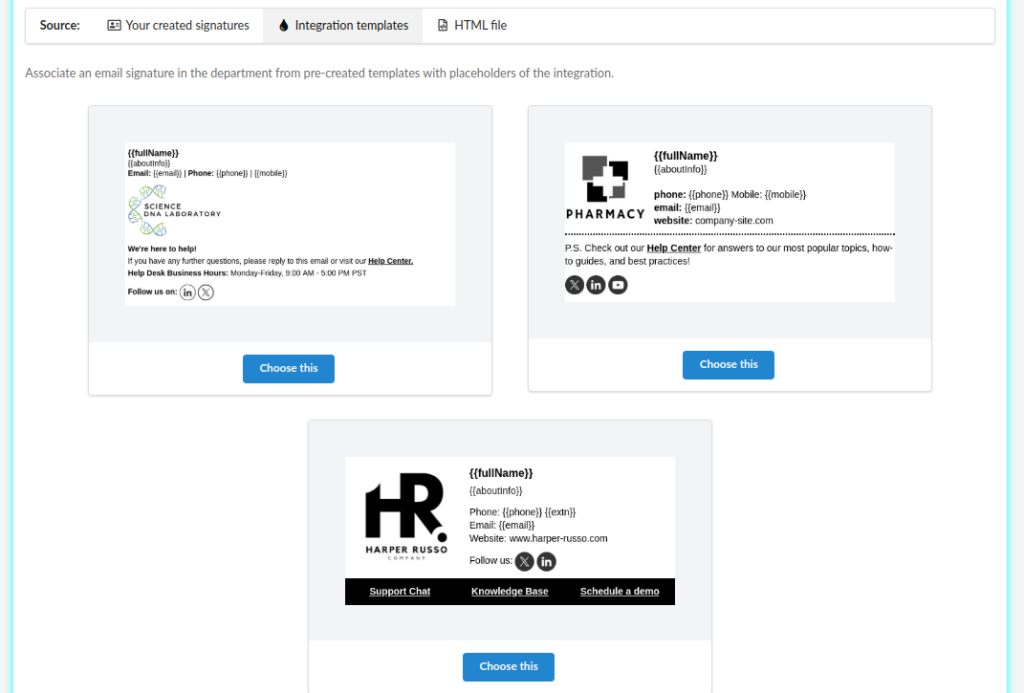
After selecting the signature, the Zoho Desk department will be complete, and all agents will have a standard email signature.
Updating the email signature on the agent
Now comes the best part.
You can use the Bulk update feature to automatically update signatures directly in Zoho Desk.
Here is an example of where the button is.
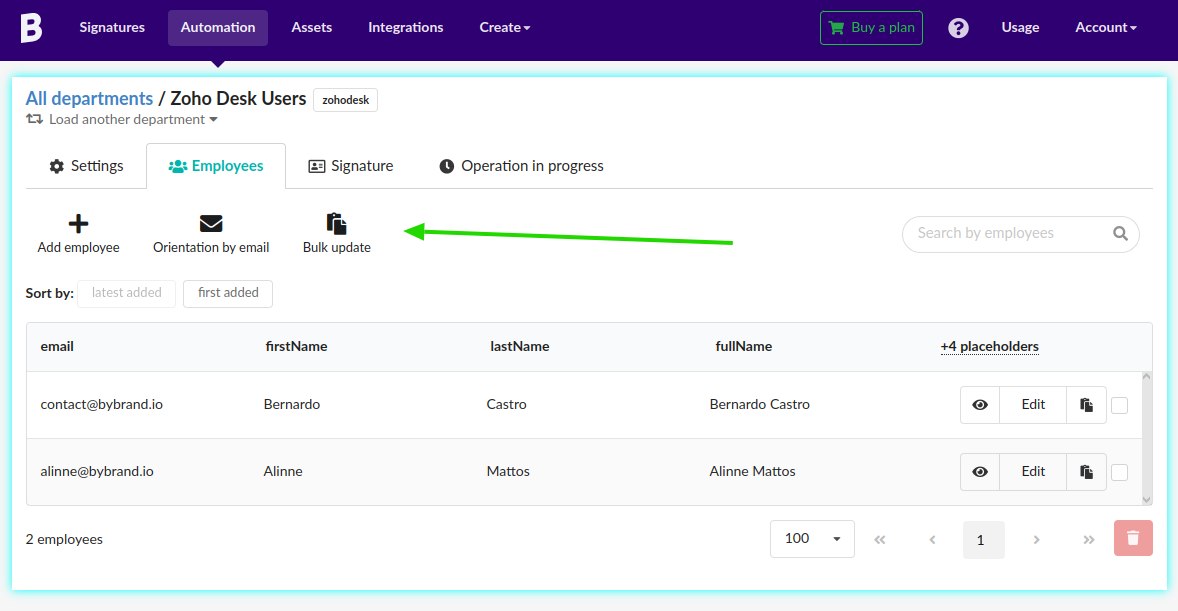
Individual update
In addition, to update an individual in just one user, click the button Paste in email, and you will have the option to send the signature to the user.
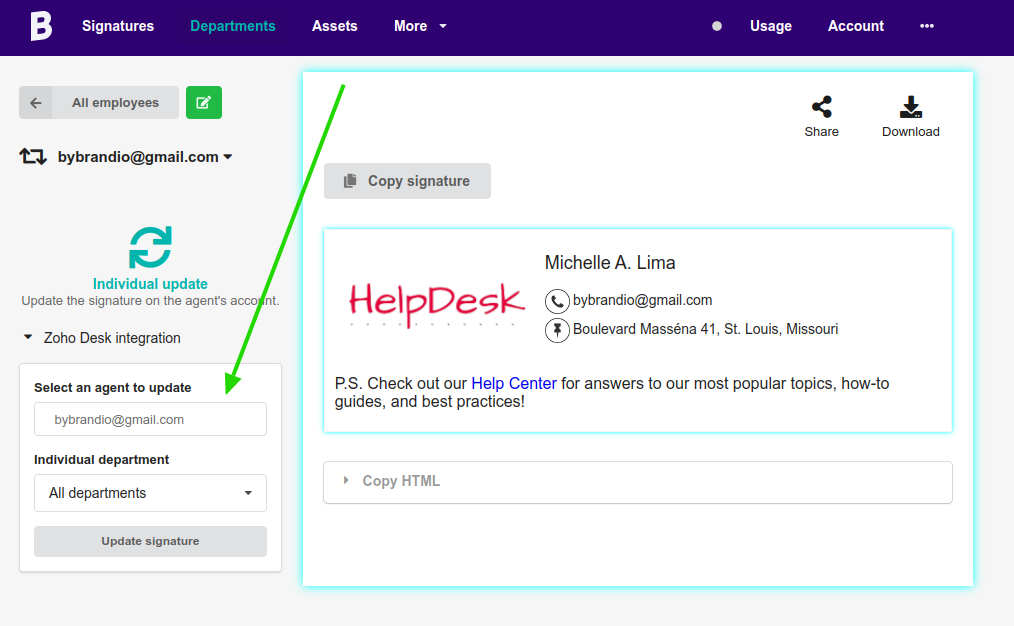
In this part, you also have new features like sharing email signature publicly, copying the rendered code, and downloading the HTML signature.
