This post is also available in: Português
Resizing an email signature column is effortless and does not require any extra configuration. That way, you’ll have more control over the content blocks, creating an improved look and feel.
Video tutorial:
In this tutorial, we will cover all the steps for successfully resizing a column with the signature editor. And a video at the end with all the steps.
How to make it?
Before you start, you can change the size of a column in email signatures with 2 or 3 columns.
Here is an example of an email signature with 3 columns. When clicking on the outer border of the column, the Resize button appears. And then, click on it to change the width of that column.
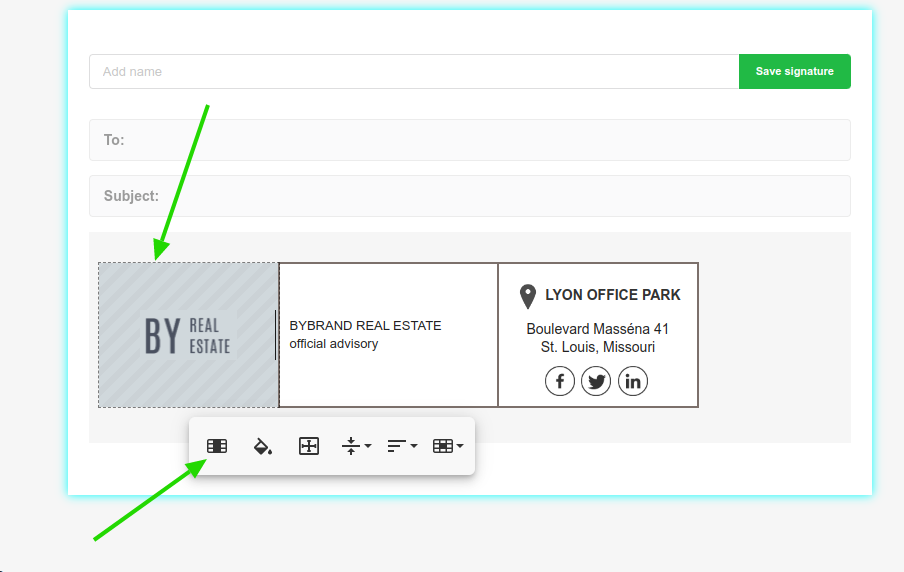
Example with animation.
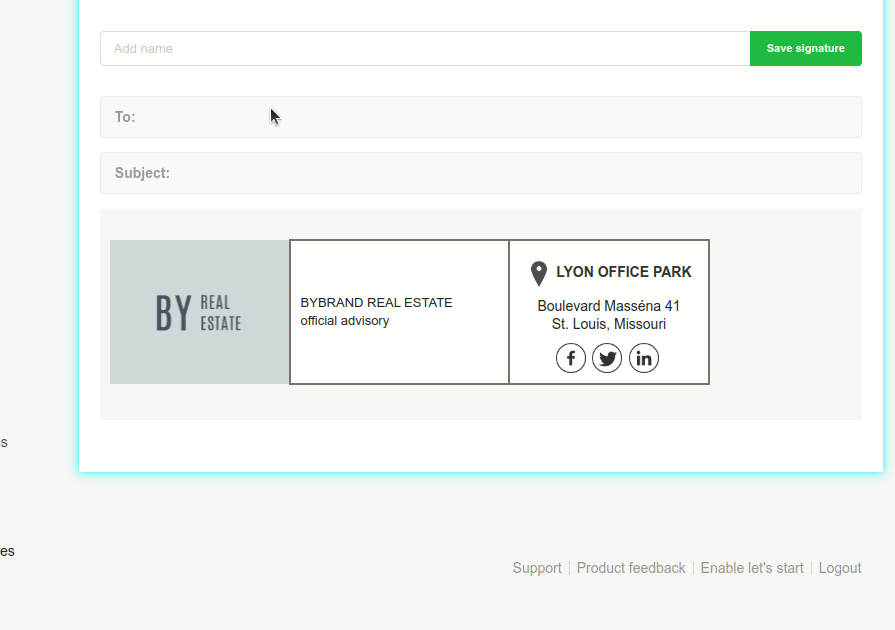
In the next example, we have an animation for an email signature with 2 columns, and we are changing the size of the column on the right.
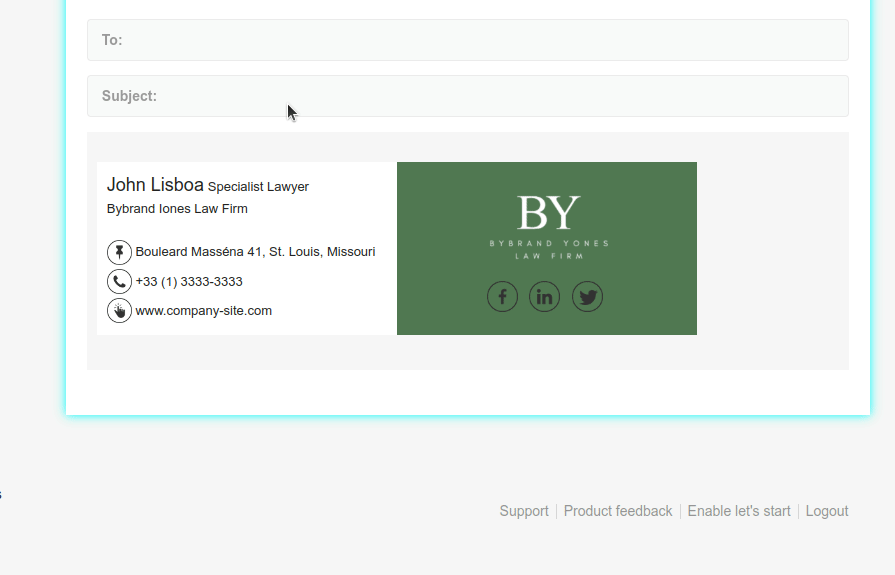
Orientation
The default resize orientation is from right to left. But you can change the setting to resize from left to right using this option below.
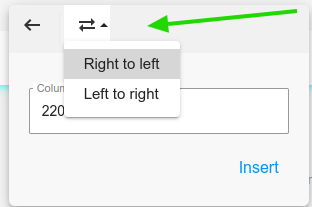
Delete a column
To remove a column, simply click on the element. Subsequently, select the Trash can icon to delete it.
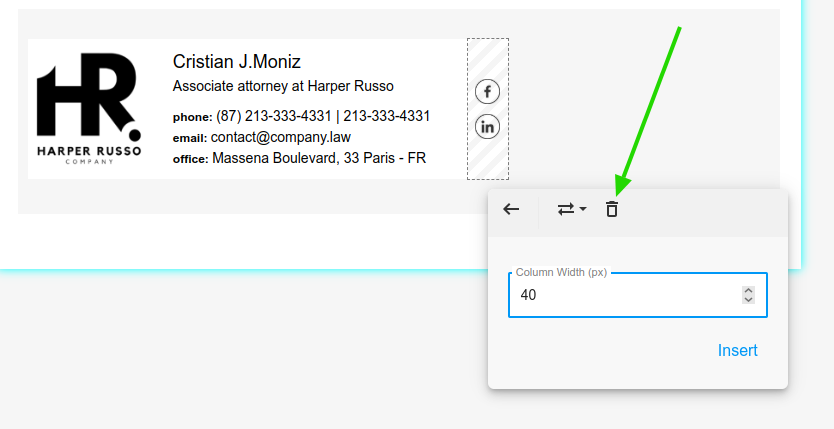
Note that this option does not work for signatures with only 1 column.
Other columns
You can change the size of other columns, not just the first one. The feature works the same way. Click on the outer border of the column and then on the Resize button.
Templates with a single column
Some signature templates are created with a single column. This way, the Resize button does not appear when clicking on the outer border.
See this example of a one-column signature.
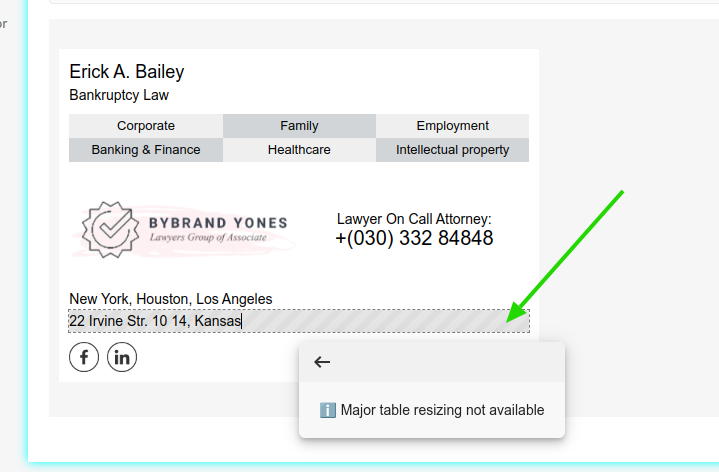
External and internal resizing
You can change the width of an outer column, or an inner column. The only difference is that an external column receives the value in Pixels, and internal columns receive the Percentage value.
Configuration example for external columns, in Pixels.
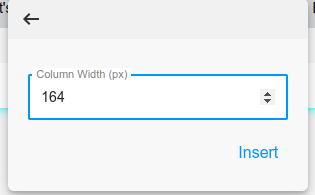
Configuration example for internal columns, in Percentage.
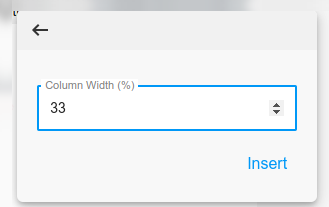
Frequently asked questions
Here are some considerations when deciding to change the size of a column in your HTML email signature.
Can I add a value greater than the signature?
Not. The limit is the maximum size of the email signature template.
Would it be possible to change the global width of the email signature?
Yes! When you choose a signature template that is 600px wide, you can later change it to a size of 480px or 320px. Here we have a specific tutorial for this configuration: Resizing the email signature major table.
Would it be possible to reposition the columns?
We do not have this feature in the editor. So, for example, moving a column from right to left and vice versa.
Can I restore a mistake I made?
Yes, click the More button, then Changes. See the full tutorial here.
If you need any clarification or problems, don’t hesitate to contact our customer support via email (help@bybrand.io) or chat.
