This post is also available in: Português
In the Assets section, there is a feature that allows you to modify the image content without changing the link URL in the email signature. In short, you can change the image while keeping the same name (link).
This can be very useful, for example:
- Change the signature logo without having to physically change the signature.
- Add a watermark, such as a special celebration;
- Rebranding;
How to access the feature
Navigate to the Assets menu and then click the Full view link for an image.
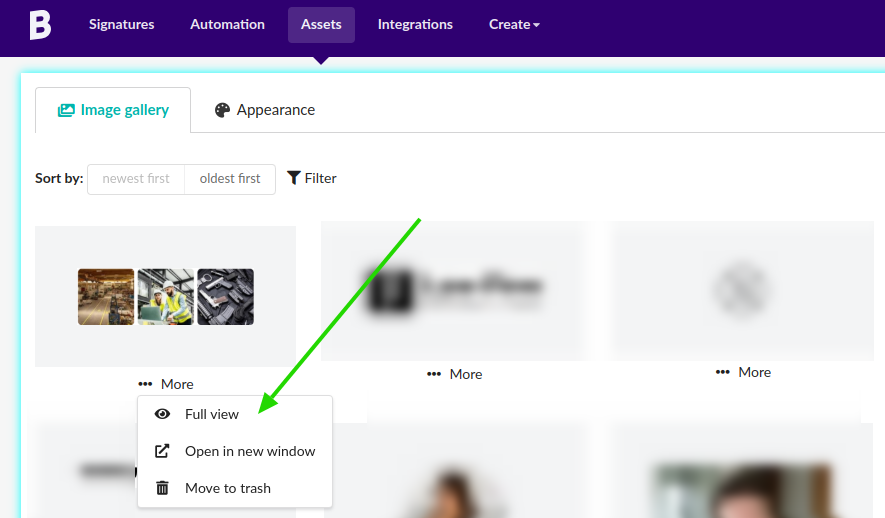
And then, click on the Replace image button as seen below.
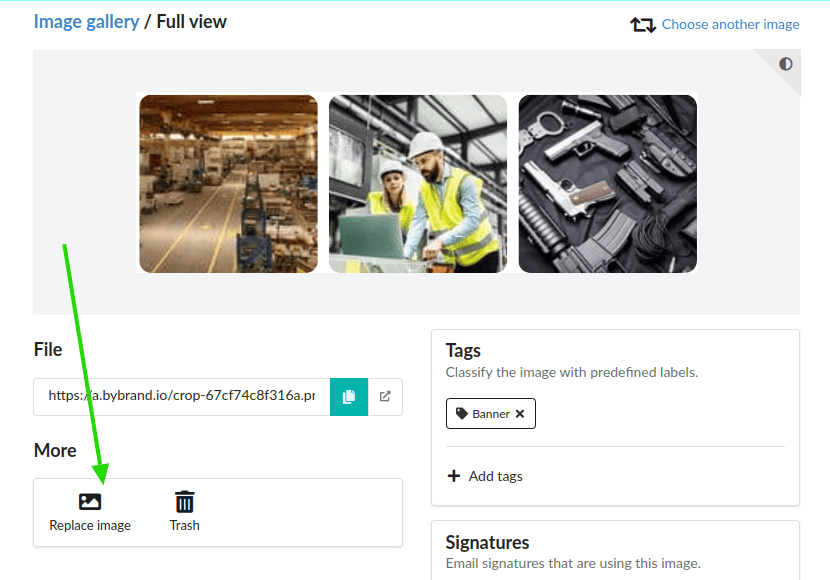
Changing the content
On the feature page, you can change the image content without changing the link URL in the signatures.
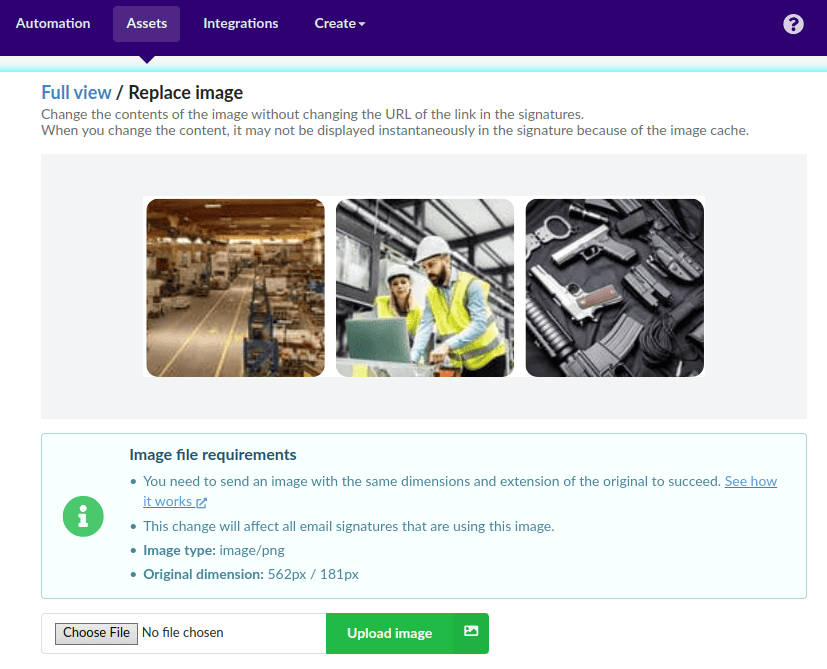
Important note
For the change to work, you need to send in a new image with the same characteristics of the original one. This means the same dimension (width/height) and the same extension.
Why do you need to do that? This image is already being used, and if you send a new one with different dimensions, this could break the signature that is using it. The system blocks the change if try to send one with different characteristics.
Note about image caching
When you change the content of an image, the new one might not be instantaneously shown because of the cache. Read a little more about it on Wikipedia. Without cleaning your cache, the update of the content might occur for up to 4 hours.
