This post is also available in: Português
The Bybrand integration with Google Sheets allows you to easily import employee data to create and manage email signatures in groups. This is a practical solution for companies that already organize employee information in spreadsheets and want to automate the standardization of signatures.
In this tutorial, you will learn how to connect your Google account, create a spreadsheet with the required fields, and import the data directly into Bybrand.
Prerequisites
Before you start, make sure you have:
- An active Google Workspace or Google Drive account with access to Google Sheets.
- Access permission to the spreadsheet for anyone with the link.
- A Google Sheets spreadsheet containing at least the following required columns:
fullName→ Employee’s full name (or name field).email→ Employee’s email address.
💡 You may add other optional columns, such as phone, job title, department, or address, which can be used as placeholders in the signature.
Example of a Google Sheets spreadsheet with the columns fullName and email.
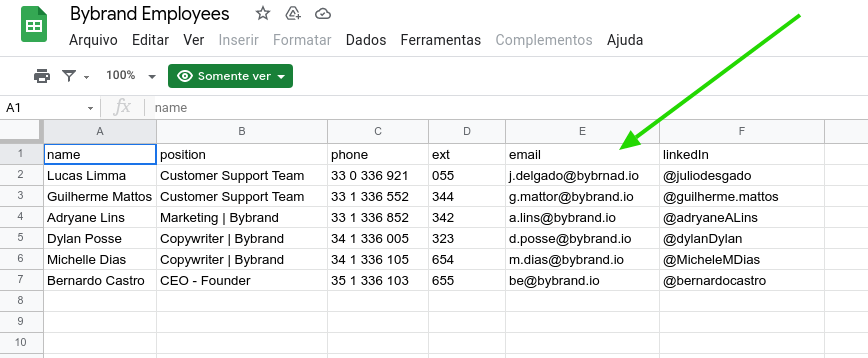
Step 1 – Enable the integration in the Bybrand panel
- Log in to your Bybrand account.
- In the sidebar menu, click Integrations.
- Find the Google Sheets integration and click Connect.
- Authorize Bybrand to access your Google account so the integration works properly.
Localizing the Google Sheets integration.
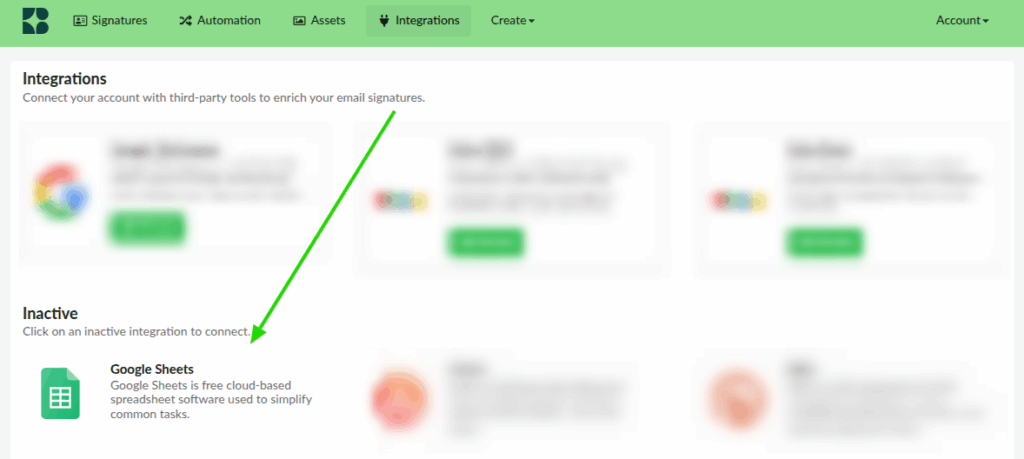
Then click on the Add option, and then in the form field, click on the button to Open Google Drive. In the first part, you need to authorize the Bybrand app to connect to your Drive account.
Here is an example.
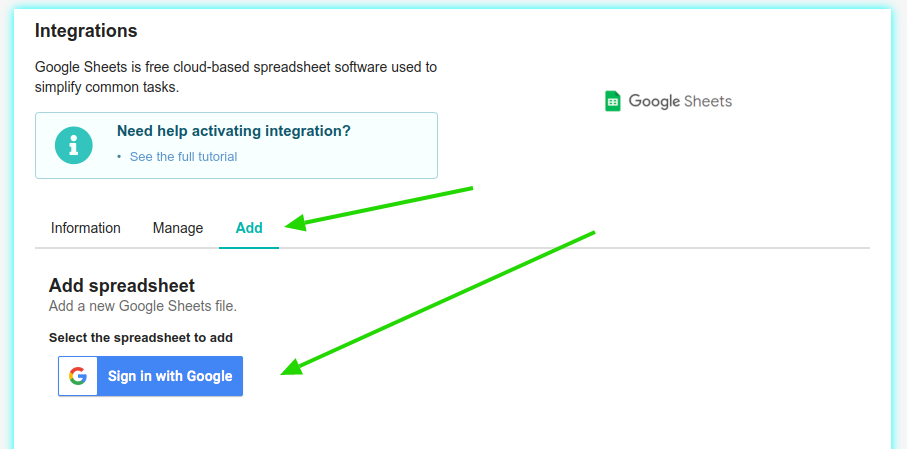
A window will pop up for you to select your spreadsheet file with the list of employees. You can select one file at a time.
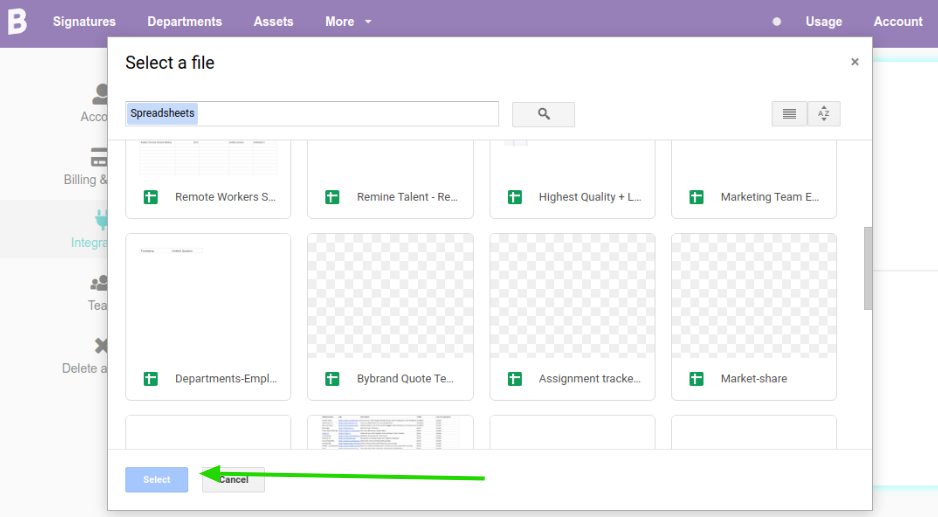
Click Save.
If everything is right, you will see the name of the Google Sheets sheet in the integration.
Example:
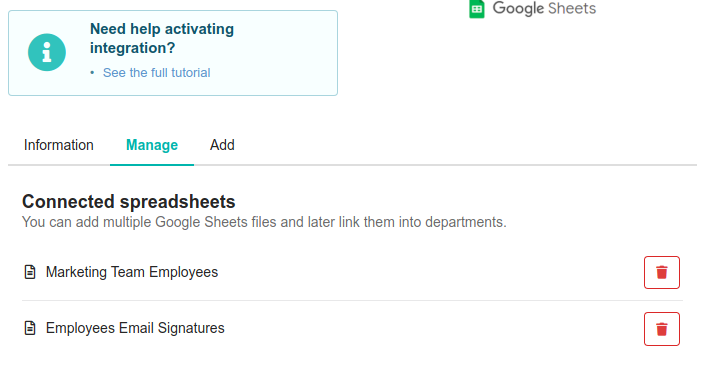
Note that you can add various files; a good idea if you have many employees and plan to create email signatures for all of them is to separate the files by the automation.
These are the steps to enable integration. Below you can read how to import the Google Sheets employee list into an automation.
Security
Google doesn’t allow third-party access to private spreadsheets. So, for the integration to work, you must share the sheet.
Visit menu File – Share – Share with others. Then remove the Restricted option, and choose Anyone with the link.
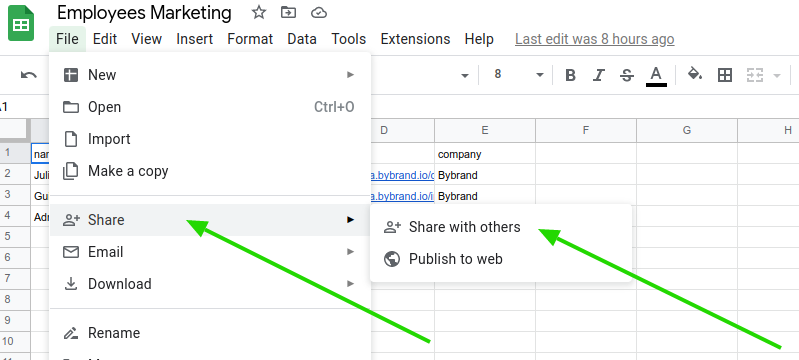
Change permission to public access using the link.
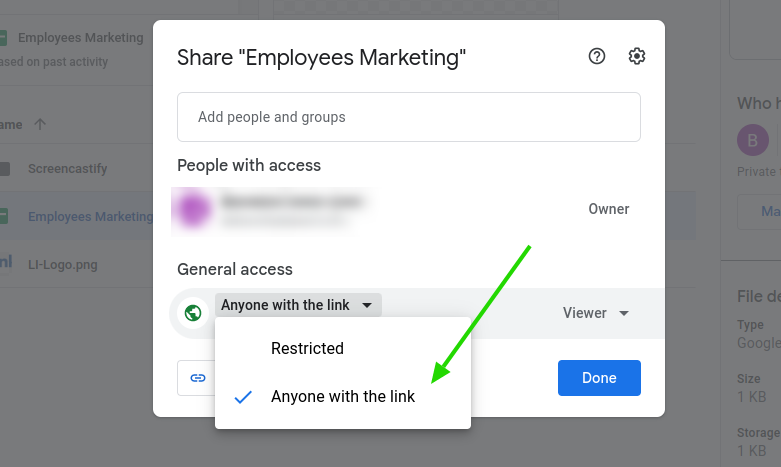
Step 2 – Import to an automation
In the third step, you must import the employee list from the file into an automation. Let’s do this step now.
- Navigate to the Automation section.
- Create a new automation group.
In our example, we rename the department “Google Sheets Integration,” but you can choose another one, as “Marketing Team.”
Import from Google Sheets integration.
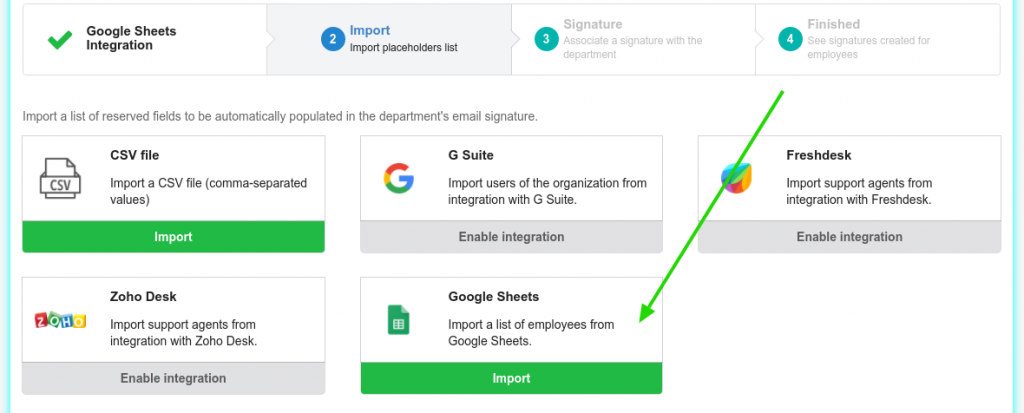
You will see the list of files you have added on the next screen. Choose one, and click the Load spreadsheet button.
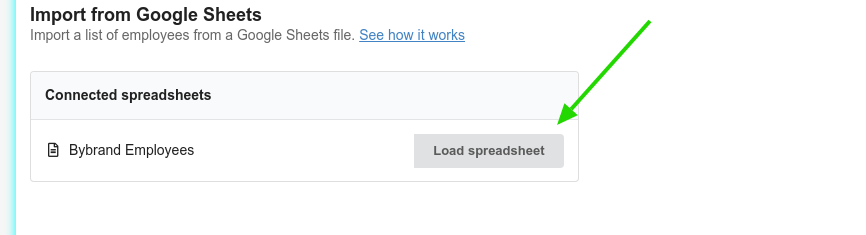
If everything is correct, you can see a preview of the data. Confirm and import.
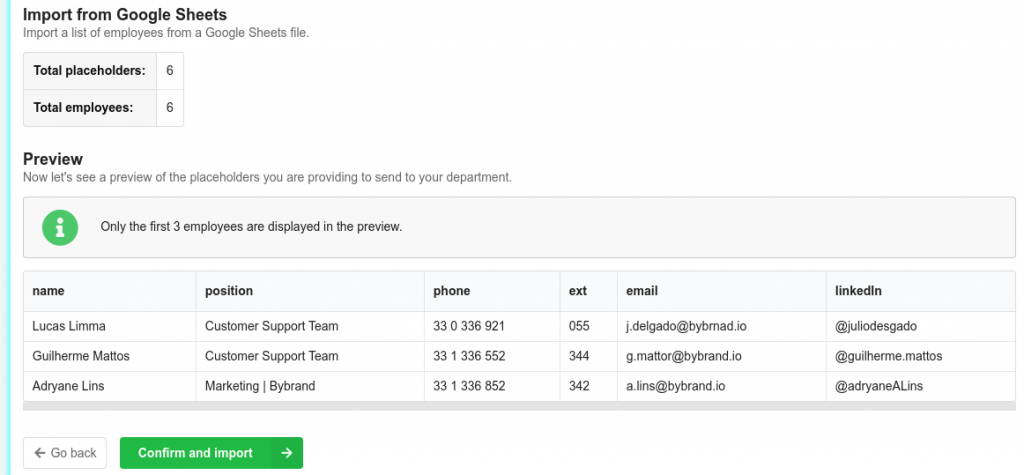
We won’t cover the next steps, as we already have full tutorials and videos to associate an email signature with the automation.
Step 3 – Manage signatures
After the import, you can:
- Apply a default signature to all employees.
- Customize individual signatures when needed.
- Reimport the spreadsheet whenever changes are made in Google Sheets.
💡 Tip: Keep your spreadsheet updated. This way, when new employees are added or old ones are removed, you just need to sync again with Bybrand.
Related resource
Video tutorial
This quick video guide will show you how to turn a spreadsheet into an employee list for unified and dynamic email signature management with Google Sheets.
With the Google Sheets integration, you gain speed and organization in managing email signatures.
This feature is especially useful for growing teams, as it centralizes employee data and makes it easier to standardize the company’s visual communication.
