This post is also available in: Português
Unlike a regular email signature, a dynamic email signature (linked to an automation) uses placeholders, which are automatically replaced with information from the list of employees you send to the created automation.
{{key}}(Two left curly braces, “tag name”, Two right curly braces)
Here’s an example of a dynamic email signature with placeholders:
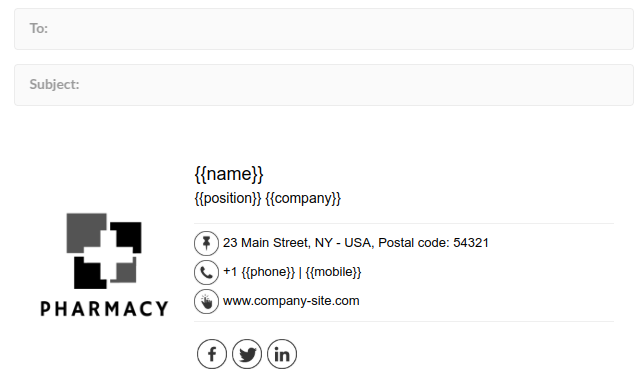
Please, note that each placeholder will be a column on your staff list. In our email signature example, we can have a list of employees with the following reserved spaces:
- name
- position
- company
- phone
- mobile
With a CSV file like this:
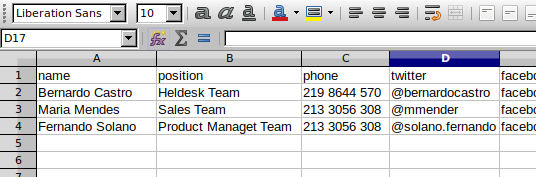
Thus, for each employee interaction, the reserved spaces will be replaced by the employee’s actual information.
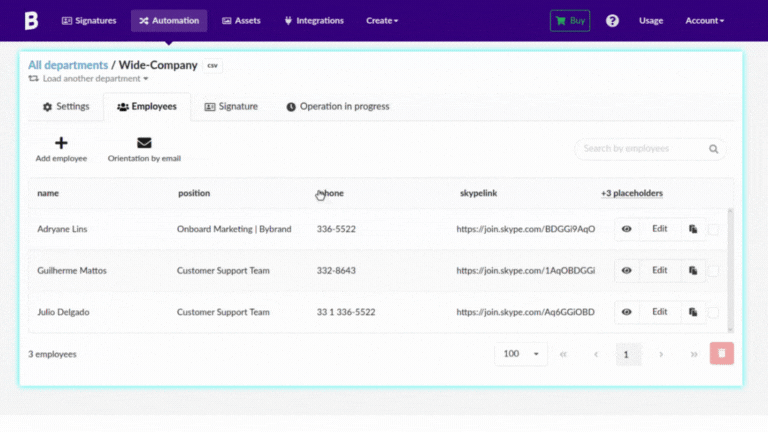
Note that in integration, all tags are replaced.
Ready, in no time at all, you can create standard email signatures for everyone on your team.
Integration placeholders
Each integration, such as Freshdesk and Google Workspace, has its own specific placeholders that make it easy to create dynamic signatures. For more details on the placeholders available for each integration, visit the links below.
Quick video
Creating email signatures for multiple employees can be a time-consuming task. But using placeholders, you can accelerate the process.
In this quick video, we will see how to list and use placeholders in email signatures.
