This post is also available in: Português
If your company has numerous help desk agents, let’s say, more than 10 on the team. You may want to manage email signatures using the Automation feature.
In addition, it will have features that will avoid manual and repetitive tasks such as:
- Bulk updates;
- Placeholders fields;
- Automatic creation of email signatures;
In this step-by-step tutorial, we will show you how to manage email signatures using an automation. Or watch the video tutorial here.
Import from Freshdesk integration
For the following steps, we will assume that you already have the integration active in your account. If you have not yet activated it, see this tutorial to do so.
Then, visit the Automation menu and create a new automation that will represent the default email signature for agents.
See an example of the import section:
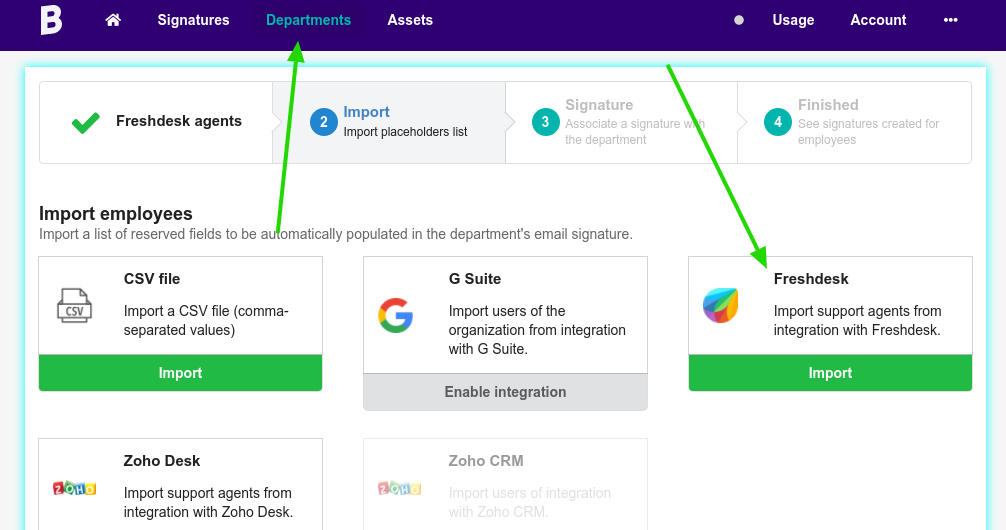
In the next step, select the type of agent you want to import:
- Fulltime
- Occasional
In our example, we are going to select Fulltime and import all agents.
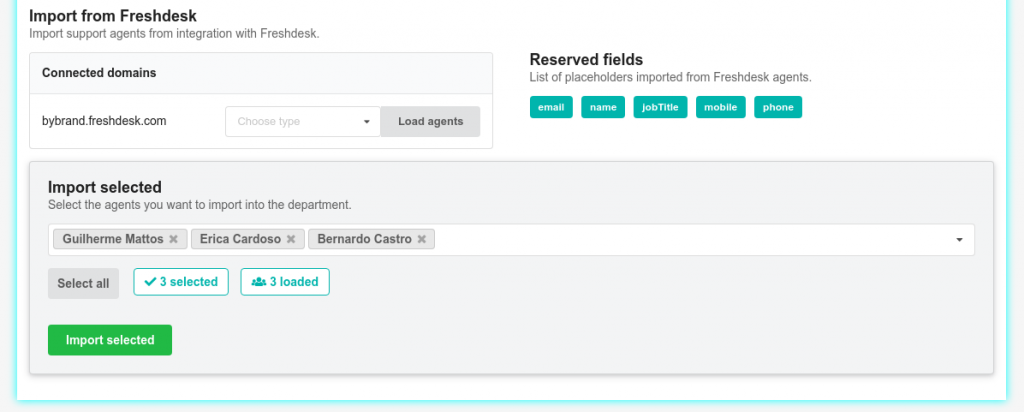
Next, you will be redirected to the second step, which is to Associate a signature.
Set an email signature for the agents
In the second step, you must define a standard email signature for the help desk agents. Note that the signature must have the Freshdesk integration placeholders, which are:
- name
- jobTitle
- mobile
- phone
To facilitate our example, let’s choose a pre-created email signature. However, please note that you can create your own with our editor.
Here we have an example:
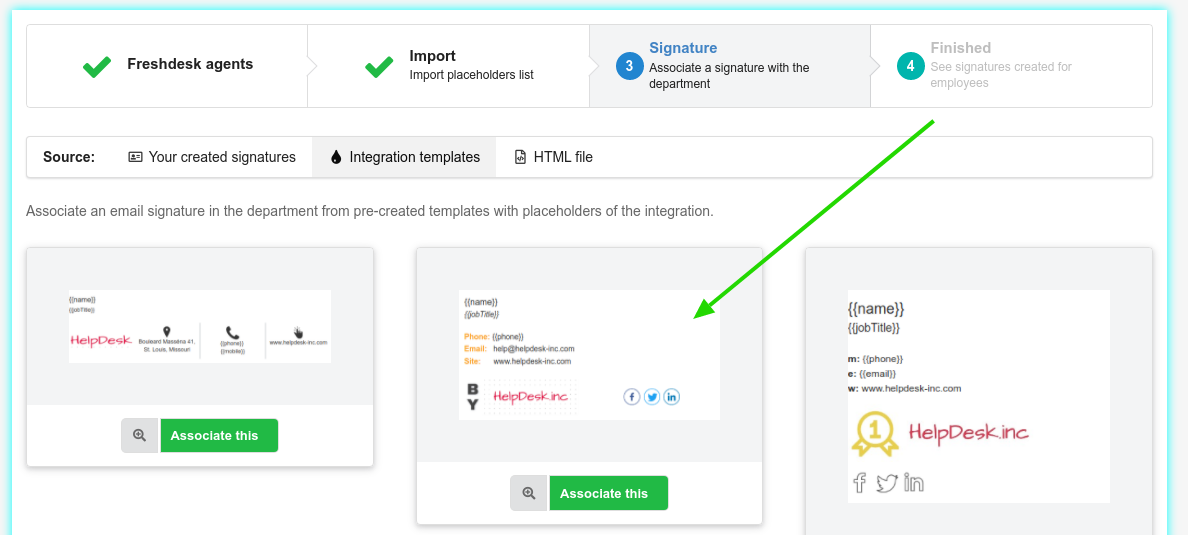
After selecting the signature, the steps will be complete, and all agents will have a standard email signature.
Updating the email signature on the agent’s account
Now comes the best part.
You can use the Bulk update feature to update signatures directly in Freshdesk automatically.
Here is an example of where the button is located.
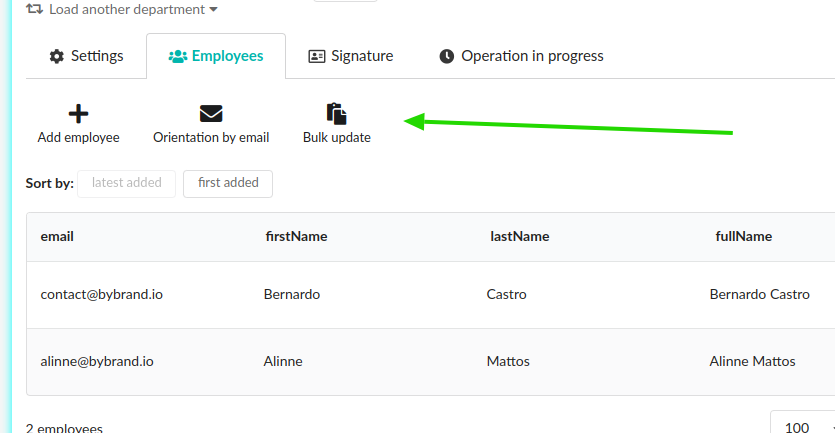
To update individually, click on the button, Paste in email in the employees list.
Video tutorial
As promised, here is a complete video with the steps above.
Any questions, please consider using the form on the side to get in touch.
