This post is also available in: Português
Bitly makes your links shorter and better, allowing marketing professionals to track the performance of clicks and metrics of their links.
With Bybrand, Bitly can shorten every URL you link to your
Any text (or image) that contains a link can be shortened to be tracked.
Activating the integration
Once logged into the Bybrand customer area, visit the Integrations section. Then, select the integration with Bitly. View the Bitly integration and click Connect.
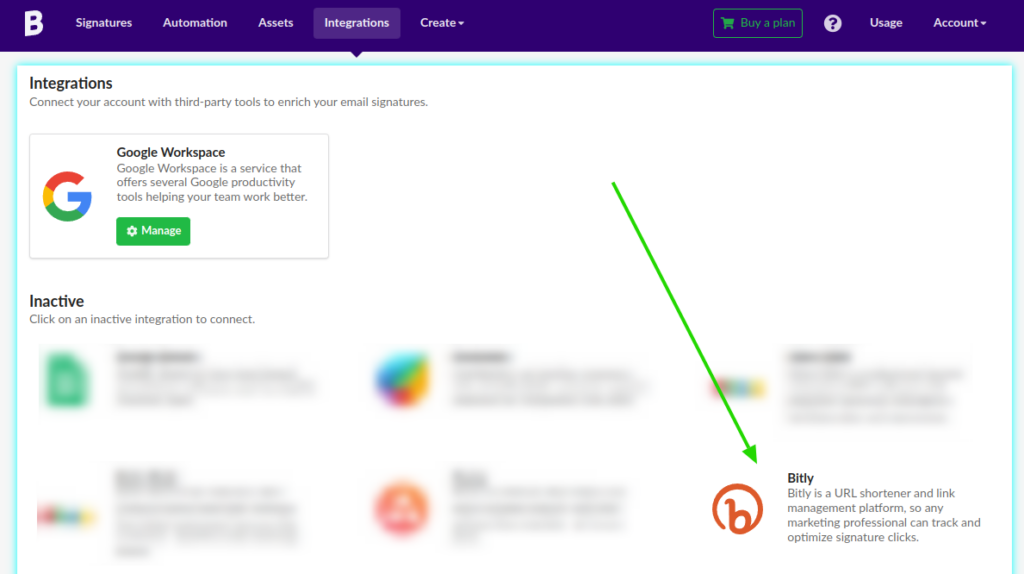
You’ll receive the details of the integration and what you’ll be able to do inside your email signature once it is active.
Go to the Manage tab to activate the integration in your account.
Once clicking on the Sign in with: Bitly, you’ll be redirected to the authorization website to allow Bybrand to shorten URLs for you and send the links to your control panel.
This is the page with an active integration:
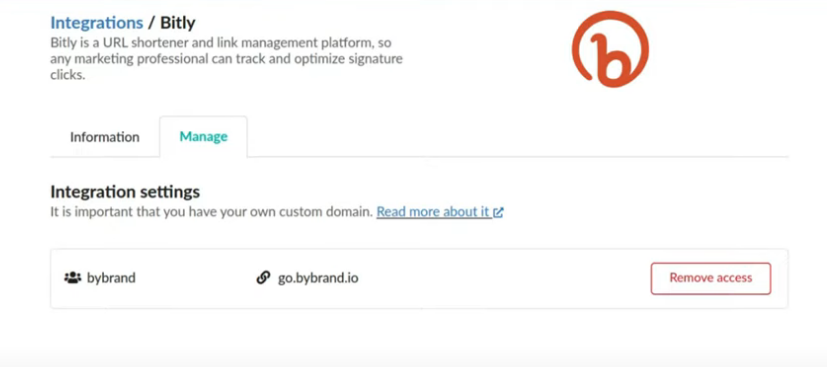
Done, the integration is ready for use, but, before you start using it, please read about personalized domains.
Your own personalized domain
Branded Short Domain (BSD) Read more about BSD on Bitly’s website
If you’d like to avoid your message going through the anti-spam filters, create a domain, which can also be a subdomain.
See our example with:
https://go.bybrand.io
It’You must’ve your own personalized domain, different from the shortened URLs that you send your social media accounts or paste on websites. The shortened link in your signature is sent through emails, and the main domains that shorten URLs don’t have a good relationship with anti-spam filters.
In numerous instances, spammers or hackers use shortened
Knowing that, you should avoid messages with:
bit.ly bit.do ow.ly goo.gl x.co rebrand.ly tinyurl.com t.co
Follow up the updated list of abused URLs: http://www.surbl.org/tld
So, it’s best to have a personalized domain in your URLs, not the generic bit.ly one.
Shortening links in your email signature
Activating the integration is simple, and shortening URLs directly in the email signatures editor is even more straightforward. While editing a signature and adding a link, you’ll notice a shortening icon that allows you to compress the link.
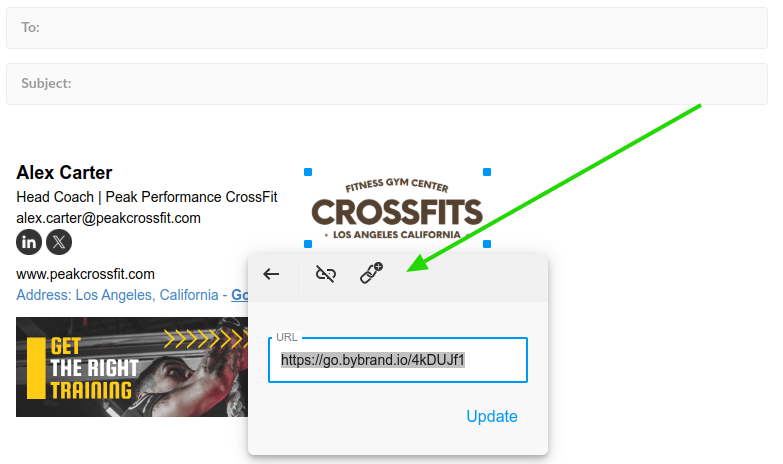
After doing that, all shortened links will be found in Bitly’s panel.
Soon, we’ll have:
- Adding personalized tags on shortened links;
- View metrics;
It is done! If you have any questions or problems with the integration, please get in touch with our support team.
