This post is also available in: Português
In Outlook, you have the option to control the display of embedded images in your emails and HTML signatures through the application settings.
This feature allows you to choose whether to show or hide embedded images in messages you receive – especially from unknown senders.
How to display images in Outlook
- Open Outlook and click on the gear icon in the top-right corner to open Settings.
- In the Settings sidebar, click on View all Outlook settings.
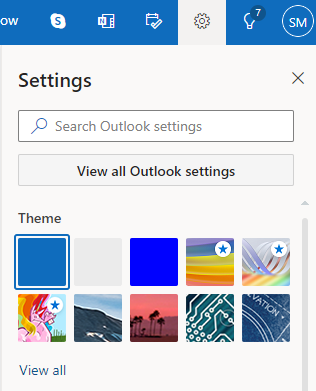
- Select General in the left sidebar and click on Privacy and data.
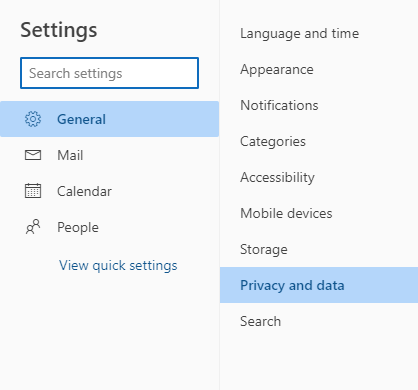
- Select Always use the Outlook service to load images.
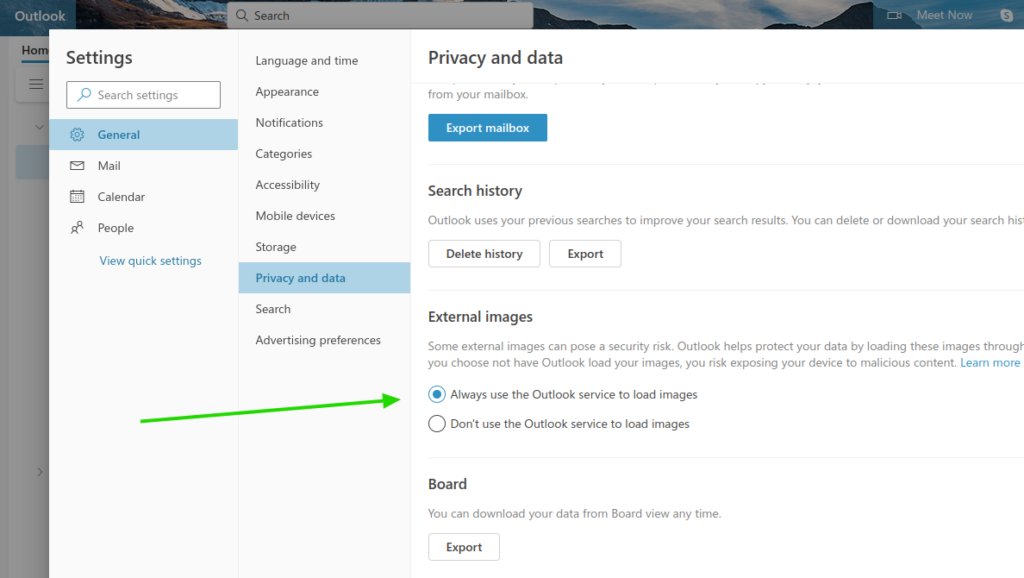
Image loading in MS Outlook (other versions, 2010, 2019, and 365)
The more recent versions of Microsoft Outlook, including Outlook 2010, 2019, and 365, feature powerful Automatic Download Settings in the Trust Center. This Trust Center is the central hub where all crucial security and privacy settings are efficiently managed in Microsoft software, ensuring a secure and personalized user experience.
- Open Outlook and click on File in the top-left corner.
- Click on Options.
- In the pop-up window, select Trust Center in the sidebar. Then, click on Trust Center Settings.
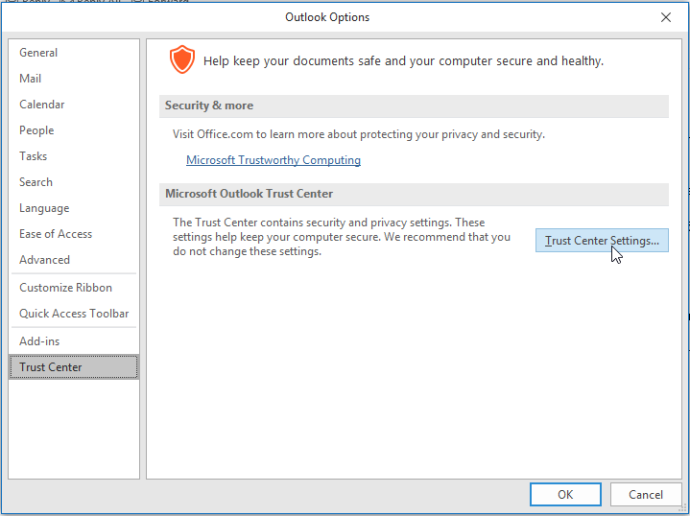
- Find the Automatic Download option. Uncheck the box that says Don’t download pictures automatically in HTML e-mail messages or RSS items.
Avoid using free image hosting
Avoid free image hosting options. Although attractive, these platforms can compromise the integrity and availability of your images.
Examples of free image hosting:
The image may be removed
Having images offline is one of the most critical problems that can affect your email signature. When this occurs, the essential elements of your brand become unavailable, seriously compromising the effectiveness of email communication.
Example:
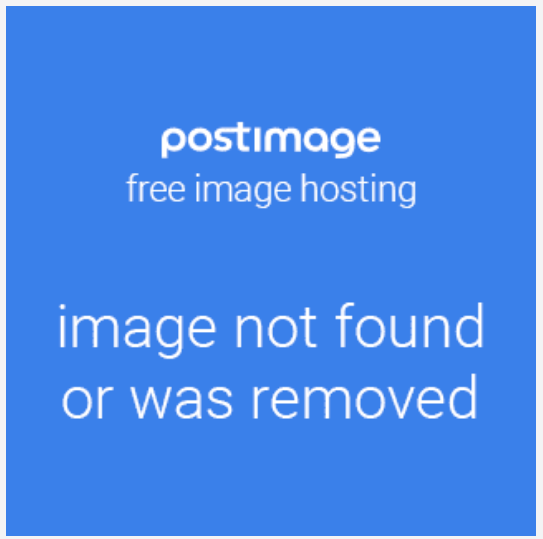
Outlook on Mac
To allow remote images in Outlook for Mac, you can adjust your Privacy settings. Specifically, you can turn off Email Protection Privacy.
Alternatively, you can configure your Outlook settings to unblock automatic image downloads from the Internet, according to Microsoft Support at: unblock automatic image downloads.
- Disable Mail Protection Privacy:
- Go to Settings > Mail > Privacy Protection.
- Turn off Protect Mail Activity.
- Configure Outlook’s Automatic Download Settings:
- In Outlook, go to Outlook > Preferences > Reading.
- Under Security, choose to Never automatically download pictures from the Internet.
