This post is also available in: Português
So you created an HTML email signature with Bybrand and now need to know how to paste it into your email client. Very well, copying the code is the easier part, and we have three different ways of doing it.
1) Copying the rendered code
The easiest available method for almost all the email clients. Unfortunat
When possible, please Download HTML.
When clicking the “Paste in email” button, the signature is visualized live. Click the Copy Signature button to transfer the code to your clipboard area.
Watch a quick video showing the step, subsequently, all you need to do is paste in Gmail, Outlook.com, etc.
2) Download the HTML
Although it’s the most complicated method, pasting the HTML code in the signature is the best way, since this doesn’t allow the automatic
If your email client allows you to upload an HTML file, use this option.
You’ll download a .html file and can open it with any text editor or upload your email
3) Displaying and getting the HTML code
Very similar to the process above, in this option, the code is shown in Bybrand’s signature constructor. If you can download the HTML code, as shown in method 2, please do! The browser won’t change anything in the code, but with this option, it might.
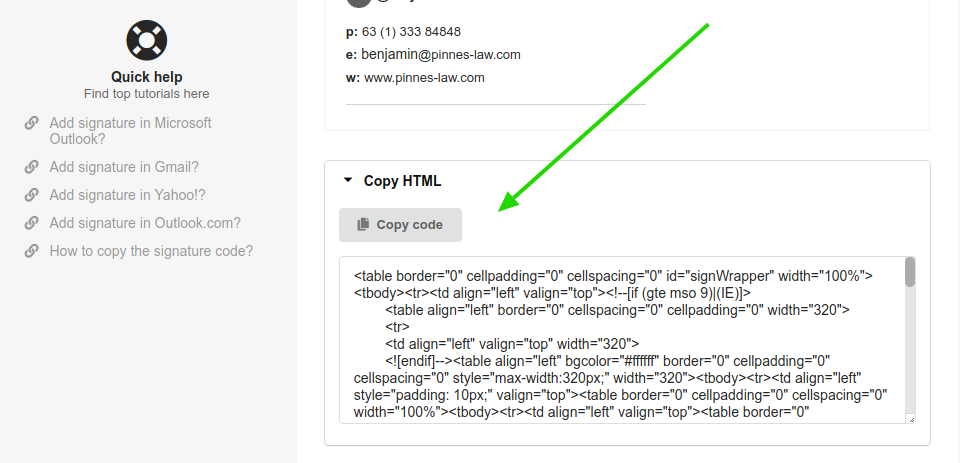
Quick video
Done. If you need any clarification or difficulties, please get in touch with our support team.
