This post is also available in: Português
You can customize the color of each link element based on the signature background color, or you can also add a custom color using a hexadecimal color code.
First, in the email signature, select all the text you want to add a custom color. If the content already has a link added, you also need to select all the link text.
Let’s look at a quick example:
You can select the entire element by clicking on the highlighted icon to make it easier. Then click on the color button.
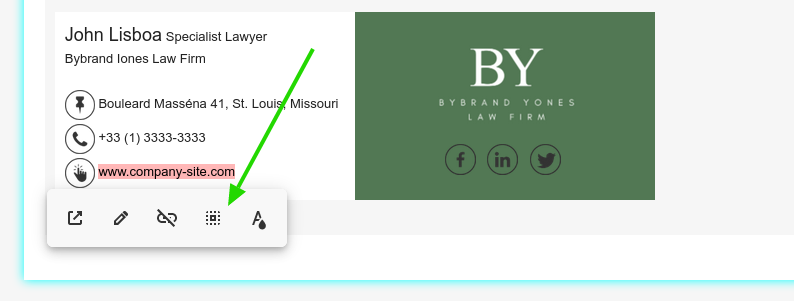
Returning to the toolbar
If, for some reason, you want to go back to the editor toolbar. For example, to change the text size or change the font. Click on the link and press ESC on your keyboard.
