This post is also available in: Português
You can have more control over the images you use on an email signature with Bybrand Assets. The main features are:
- Preventing an image in use from being deleted;
- Change the contents of an image;
- See the email signatures in use in the image;
- Bulk image upload for signatures;
- Categorize images with tags;
Let’s take a closer look at these features.
Preventing an image in use from being deleted
The concept is simple: you can’t remove an image that’s being used in an email signature. To check if an image is in use, simply go to the Full view page.
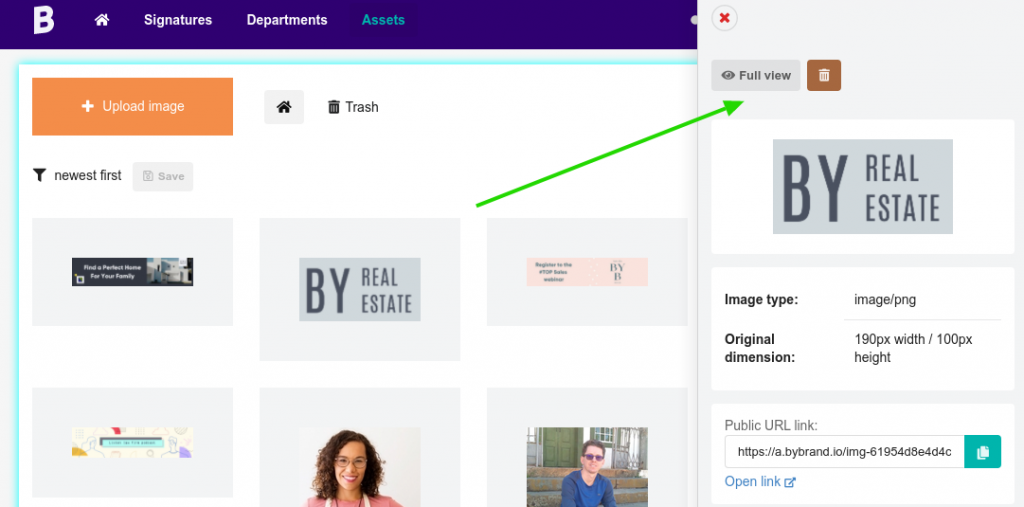
You can then see if the email signature is in use.
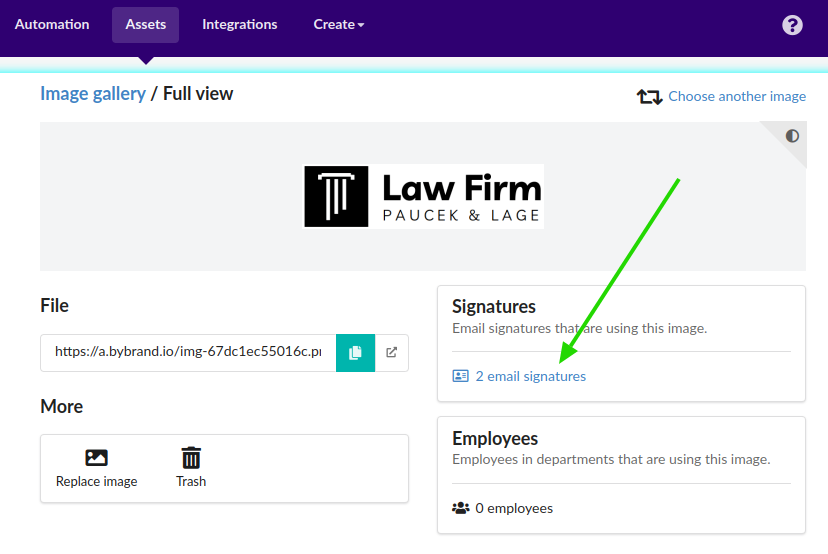
In this example, it’s possible to see that the image is being used by two email signatures. So, if you try to delete it, you’ll receive an error.
Changing the content of an image
Assets allow you to change the content of an image without changing the URL of the signature link. Basically, you change the image, but its name (link) is still the same.
Here’s how to do it:
Upload multiple images to your account
See how to do it:
Categorize images with tags
You can add pre-defined tags to create a flexible tagging system, making it easier to search for images.
See how to do it:
