This post is also available in: Português
By following the steps below, you can see how to move an image in Assets to the trash.
In your client area, visit the Assets menu, choose an image and click the More button, then the Move to trash.
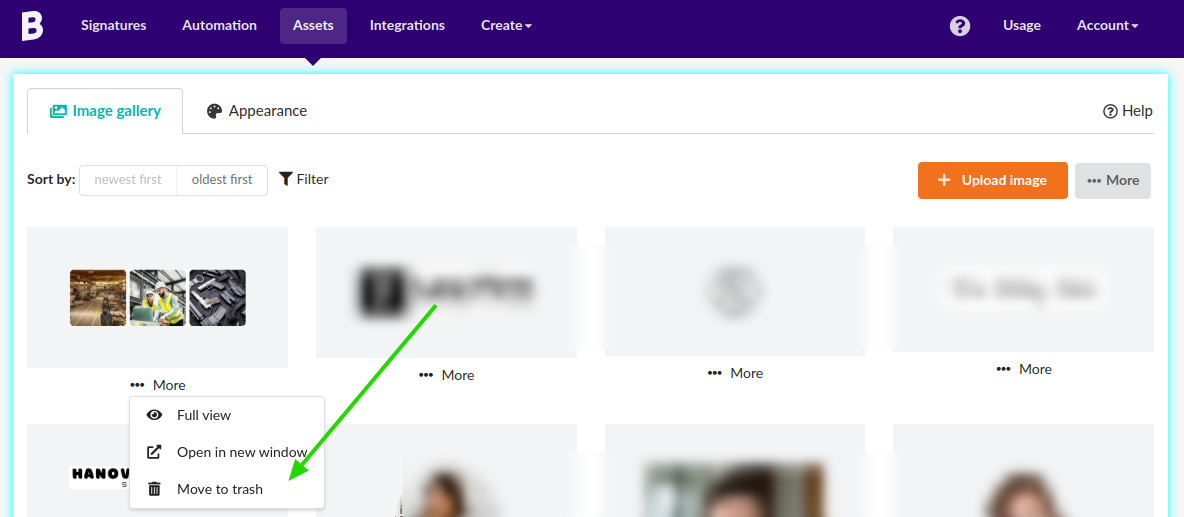
Clear trash
When you move an image to the Trash, it remains in your account (but not visible in the gallery). You can delete it permanently if the image is not in use in email signatures and employees.
Click the More button, then Trash. You can delete using two methods:
- Individual
- Clear cache
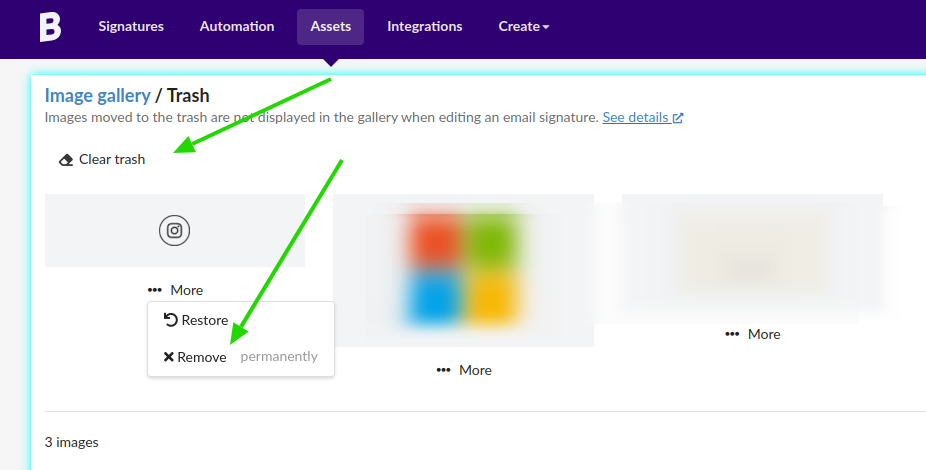
If you delete it using the Recycle Bin, it will be permanently deleted from your account – with no restore option.
