This post is also available in: Português
This feature described below will remove employees from the automation if the user is not found in the Google Workspace Users Directory.
Typically, you will want to remove an employee if they no longer exist in your organization. For example, you removed the user in the Google Workspace Users Directory. So this option will do that for you. Note that this will not remove if the user is only suspended in Workspace; you need to remove them from your Google Workspace organization.
Also, read the remarks at the end.
Remove if not found
You can find this option under Automation. Then, click on an automation that is integrated with Google Workspace, and then click on the Employees menu. Next, choose the More option and Sync data.
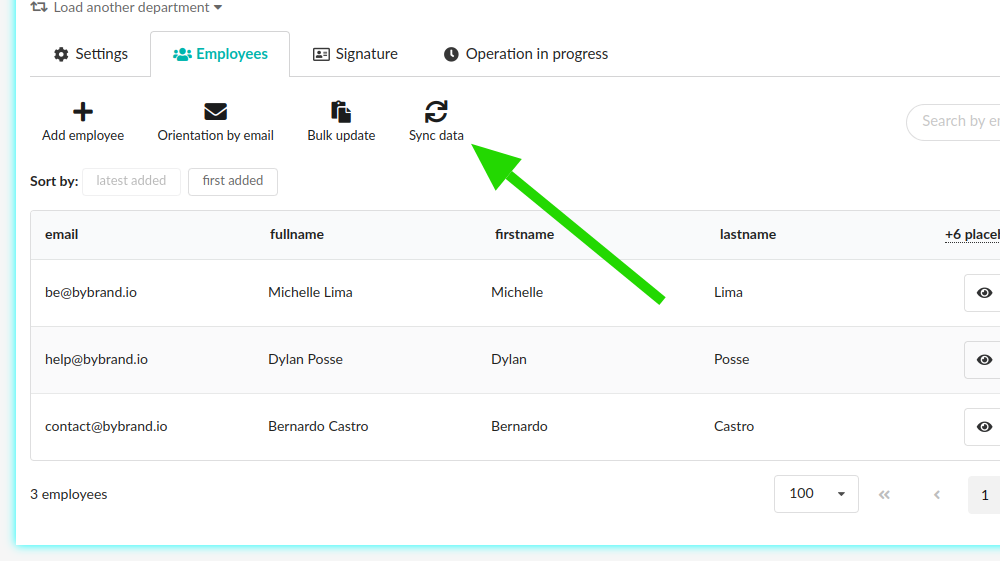
Load the list of users related to a domain. Then you will see the option to Remove employees if not found.
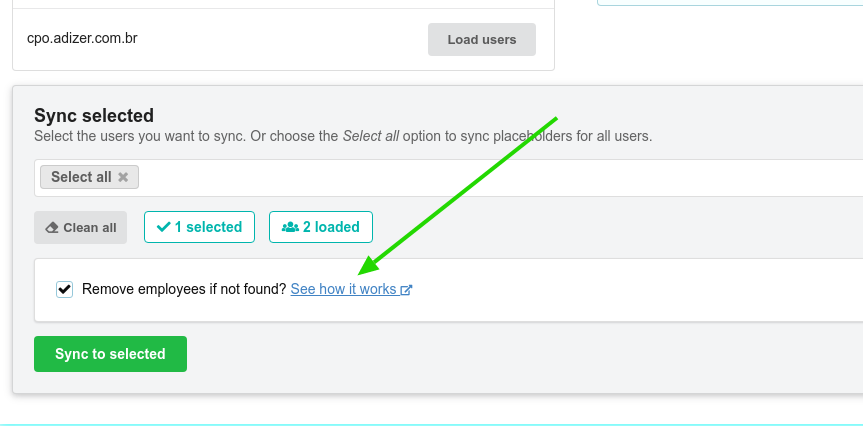
Here’s a video with a quick example of manually removing an employee.
Considerations
Does not work for suspended users
If the user is suspended in Google Users Directory, it is still loaded in Bybrand. So this feature removes employees if the user is deleted completely.
Removed mistakenly
If the user is removed accidentally, you can re-add them by going to the More menu and selecting the Add employees option.
