This post is also available in: Português
Fast, the ProtonMail is a professional email service and provider that is secure, end-to-end encrypted, and protected by strict privacy laws to ensure privacy in email messages.
This quick tutorial will go through the steps to paste your Bybrand HTML email signature into ProtonMail.
Adding email signature on ProtonMail
First, log in to your ProtonMail account via webmail. Navigate to the Settings top menu, and click Go to Settings.
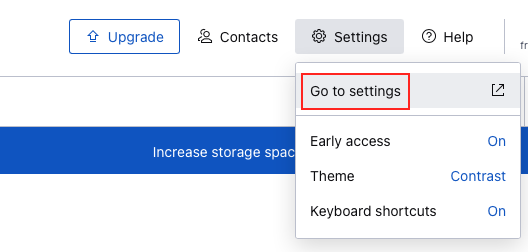
Next, click on the Identity and addresses menu option. This is the custom webmail signature area. Note that if you have multiple domains, you can have a custom signature for each of them by selecting an address from the drop-down menu.
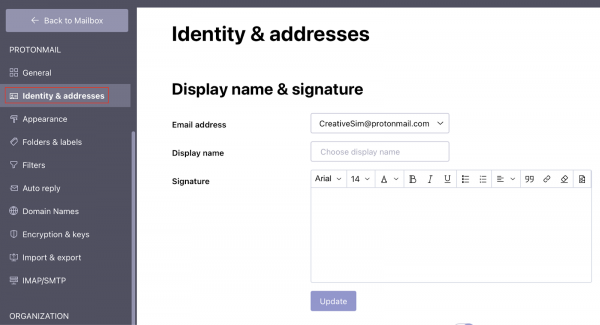
Copying the rendered code from the signature
Now, in another navigation tab. Visit Bybrand and copy the email signature content to the clipboard.
Here we have an example video.
The next step is to paste the signature HTML content into ProtonMail. Save the change, and then your new sent and replied email messages will have a professional email signature.
Video tutorial
Here you can watch a video tutorial with all the steps above.
Please, any questions or difficulties in the process, kindly write to our support.
