This post is also available in: Português
This quick tutorial will show you how to add a professional email signature to Polymail for Mac. Polymail is a modern email client application designed for active professionals.
How to add email signature in Polymail
Let’s assume that you already have a professional email signature created with the Bybrand editor – from the beginning, copy the content of the signature, as you can see in the illustration below.
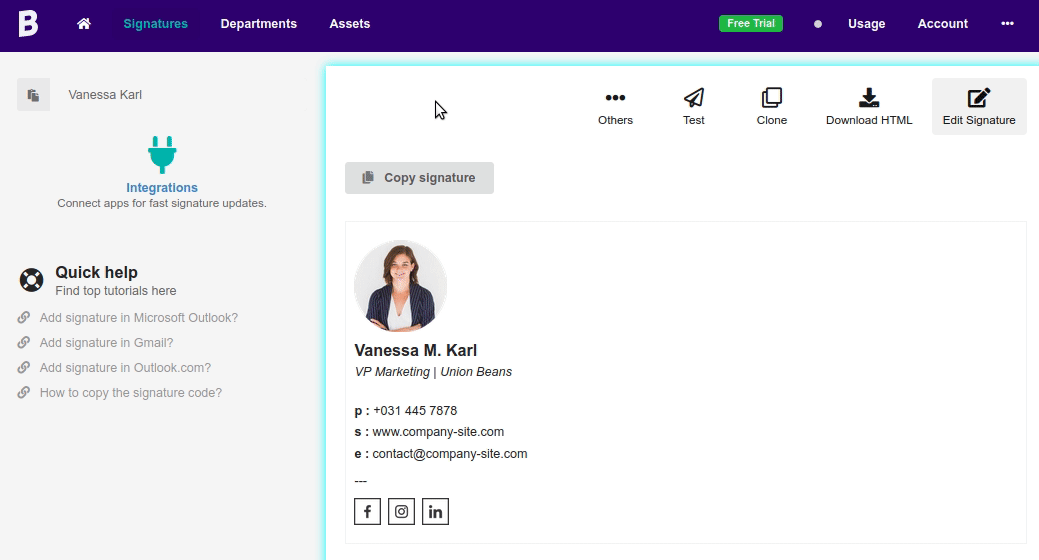
In the next step, open Polymail for Mac, and navigate to Team Opinion settings.
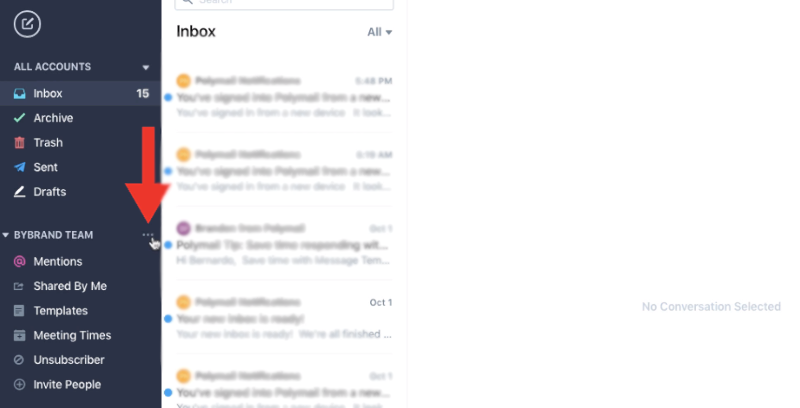
Then click on the tab Account (left side of the screen) and select the email account where you want to add the signature.
In the Signature section, paste the copied content in the first step. As you can see in this illustrated image.
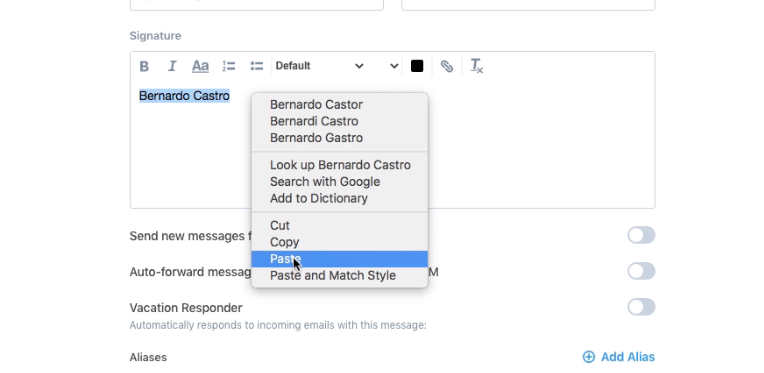
Finally, save your changes.
Ready! your next email messages will be sent with a professional email signature.
Video tutorial
As promised, watch a video tutorial of the entire process described above.
