This post is also available in: Português
The Copy and Paste function is an editor feature that allows you to duplicate and move elements in your email signature without losing HTML definitions.
This tutorial will help you take full advantage of this feature, making your signature creation process more efficient.
How to activate the function?
- Use CTRL+C to copy
- Use the 📋 “Clipboard” button to paste the content to the new position.
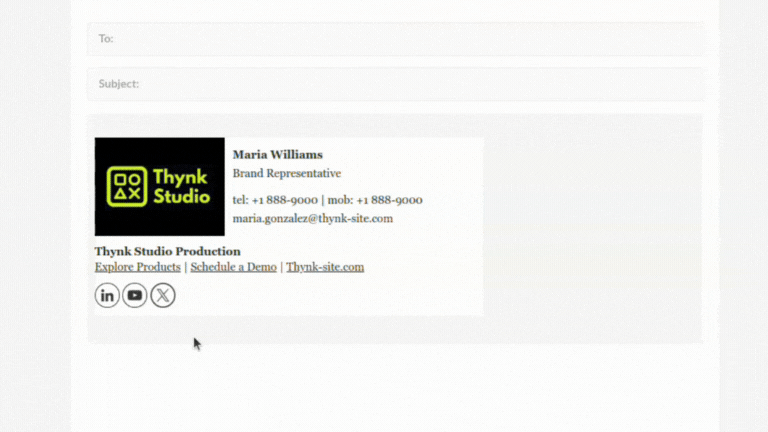
When you press CTRL+C on an element (row), the entire content is copied. To paste, use the 📋 button in another part of the email signature.
When to use the Copy and Paste
- Easily organize signature components without having to recreate them.
- Avoid rework, as you won’t need to re-add formatting, icons, and links.
