This post is also available in: Português
This tutorial shows, step by step, how to make your email signature background transparent using the Bybrand editor. With a transparent background, the signature “inherits” the color of the email reader—helping it display better in dark mode and in light mode.
Before you start
You can achieve a dark-mode-friendly email signature by removing the background color, which is usually white. In addition, you need to adjust the text color so it still works on a white background (i.e., create enough contrast), since most email clients use a light background by default.
- Your logo also needs to be adapted for a transparent background.
How to do It
The idea is to remove any background color applied to the main table and to the inner cells of the signature.
- Log in to your Bybrand account.
- Choose the signature you want to adjust.
- Click Edit.
Select the cell whose color you wish to change. The selected cell always appears with a dotted outline, like in the image below.
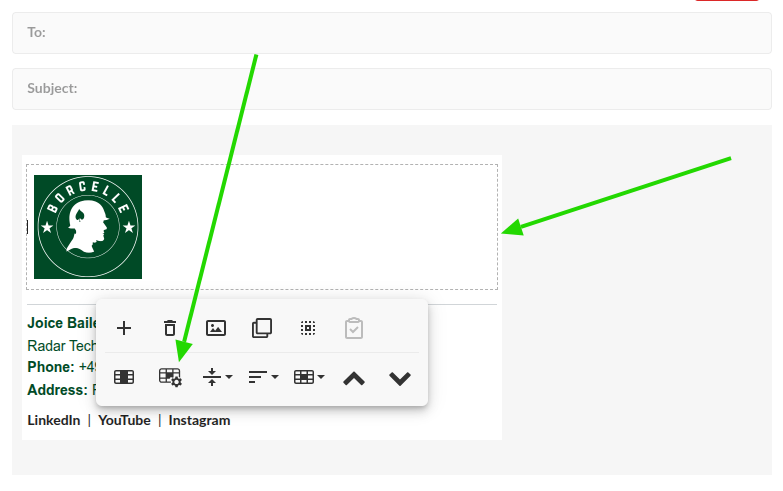
- Under Background Color, click the color picker.
The key to enabling dark mode properly is to remove the solid color and leave the background fully transparent.
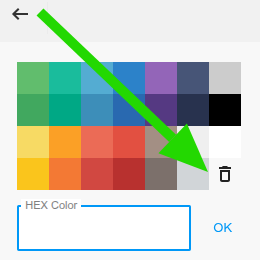
Video tutorial
Here’s the video walkthrough showing the steps for creating a dark-mode-ready email signature.
Testing the signature in dark mode
Even if you follow best practices, each email client applies dark mode differently. That’s why real-world testing is essential.
Keep in mind that when you compose a new email, many clients still use a light background by default (Gmail, for example). So your text also needs to work well on white.
Conclusion
With a transparent background enabled, your email signature automatically adapts to dark mode in the major email clients, ensuring a better look, readability, and visual consistency with your brand.
If you want to complement this setup, check out the tutorial on signature background color as well.
