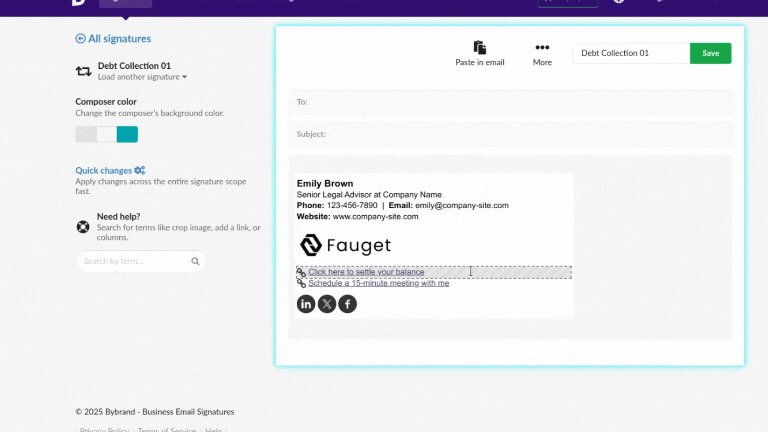This post is also available in: Português
Text with inconsistent formatting, such as different fonts, varying sizes, or clashing colors, can detract from the appearance of your HTML signature. To resolve this issue, you can clear the formatting.
Here is a step-by-step guide to accomplish this task.
How to do it?
Select the email signature you want to edit. Then, select the text field in the signature where you wish to clear the formatting.
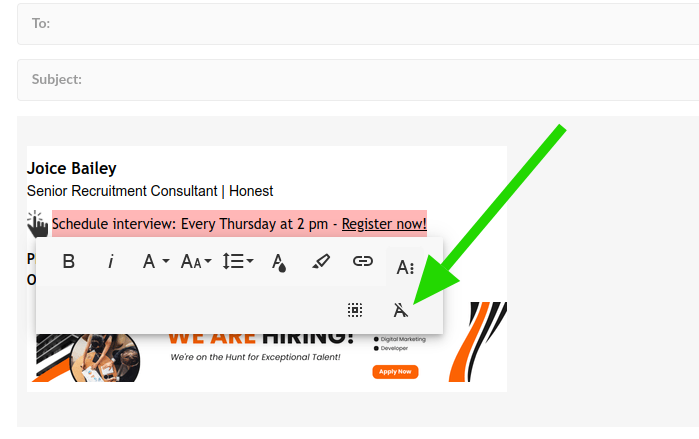
After clearing the formatting, the text can be adjusted:
- Choose the default signature style: If necessary, reapply the default style to ensure consistency.
- Confirm font size and color: Apply the desired setting for the text to maintain the signature’s visual identity.
When you’re done, click the Save button in the top menu. Check the signature preview to make sure everything looks correct.
Text with link
If you want to format text with a link, follow the previous steps. When you select the link, click the ESC button to return to the formatting option.
Example: