This post is also available in: Português
The Bybrand provides a way for you to invite users to access your account and help you manage email signatures effectively.
Accessing the Team section
Enter your account and make your way to the Manage Team menu, as shown in the image.
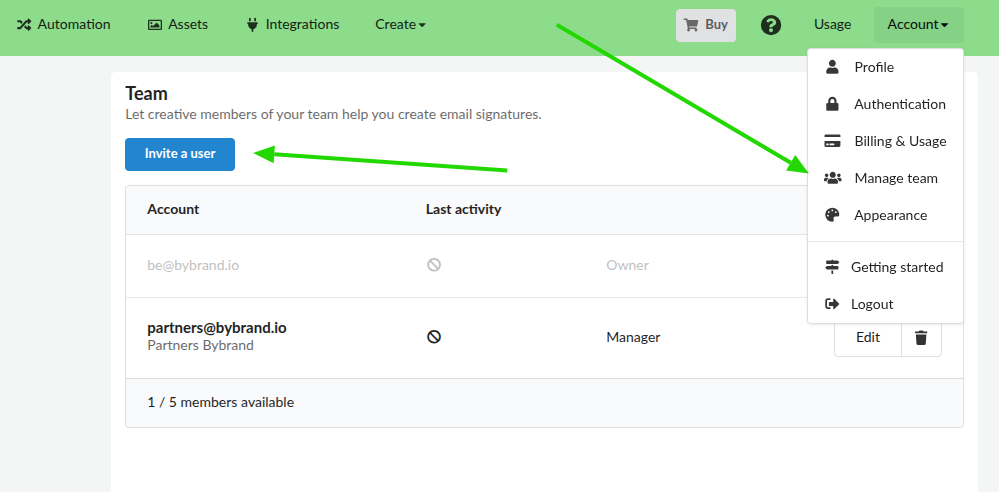
To invite a user, enter the account email address and access type. Optionally, you can also add a custom message to the email body.
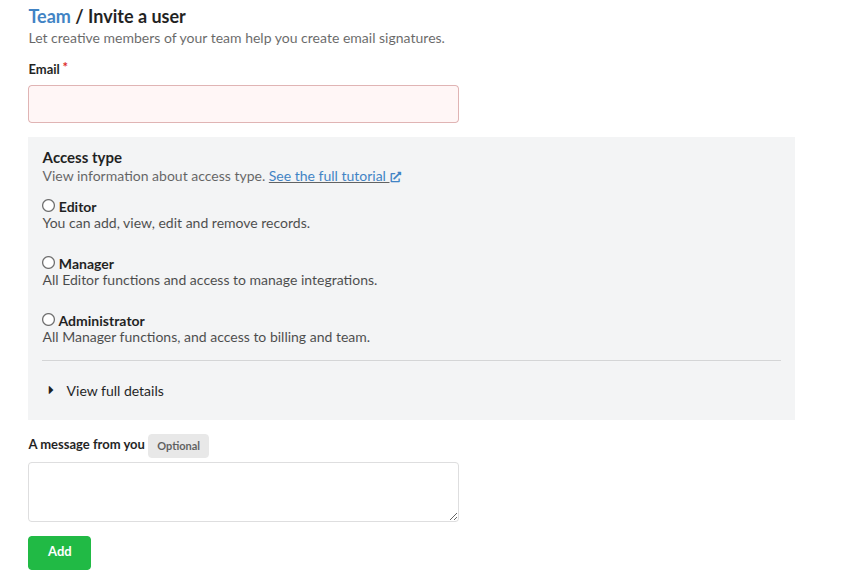
Access type
The team feature has the access of an Editor, Manager and Administrator, with a small variation of functions.
See the main differences:
Editor
Permission to add, update, view, and remove all content and records from the Signatures section, including Automation and Assets. An editor can also update email signatures through integrations if it is still active.
An Editor user cannot manage the settings of the account, such as adding a new integration.
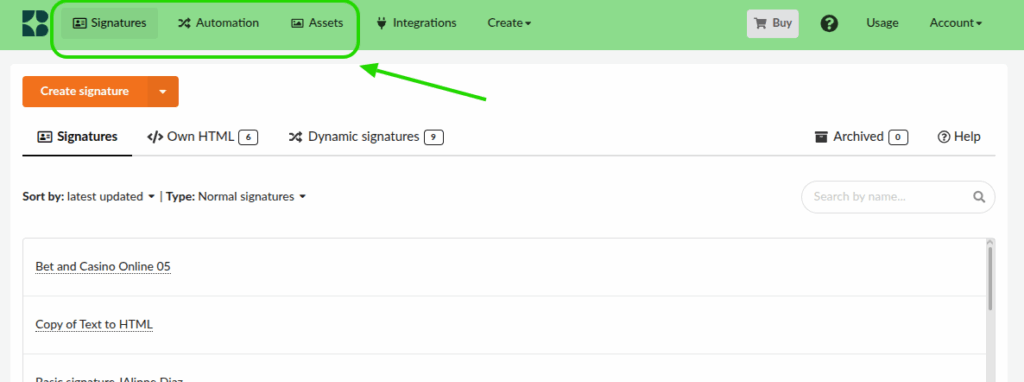
Manager
Receive all Editor functions and access to manage all integrations (remove and add integrations).
Administrator
Receive all Manager functions. Can also access the ability to manage billing and team members (including inviting other team members with Editor or Manager roles.).
You can edit or revoke access to any account at any moment.
Where can a user log in?
The login in the private Bybrand area is done through the same address as a normal administrator user, at https://app.bybrand.io.
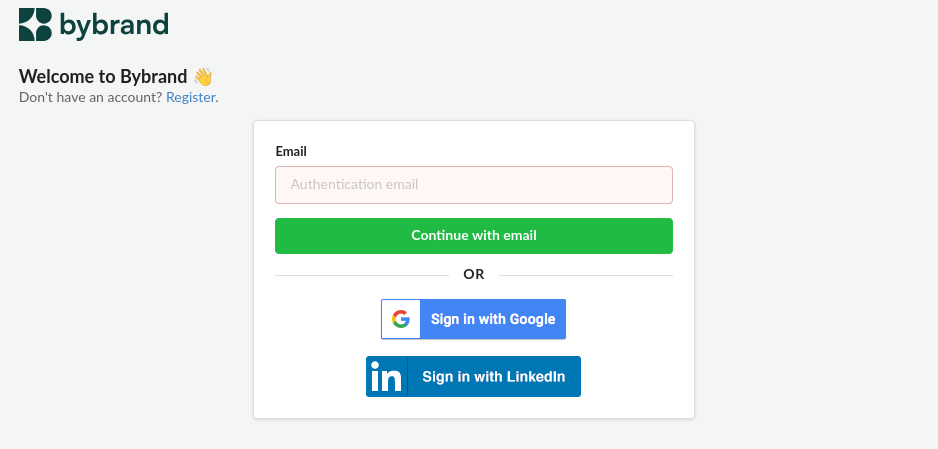
When you add a team member (or they log in with their email address), they’ll receive a passwordless login email similar to the one below. They can then click the link to access their account.
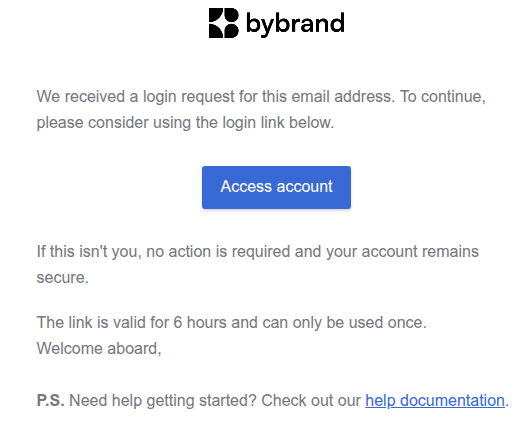
Problem signing in with team login
If you have trouble logging in using the magic link button, copy and paste the token’s URL into your browser’s address bar. This may resolve the issue and allow you to access your desired account.
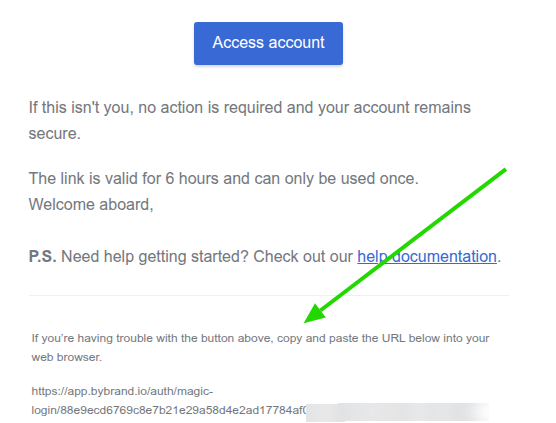
The owner of the account
The owner of the account has higher-level permissions than any other user. They are the first person to register on Bybrand. There’s only one owner per account, and that can be set using the “Account” tab in the account settings. The owner cannot be removed.
See also:
