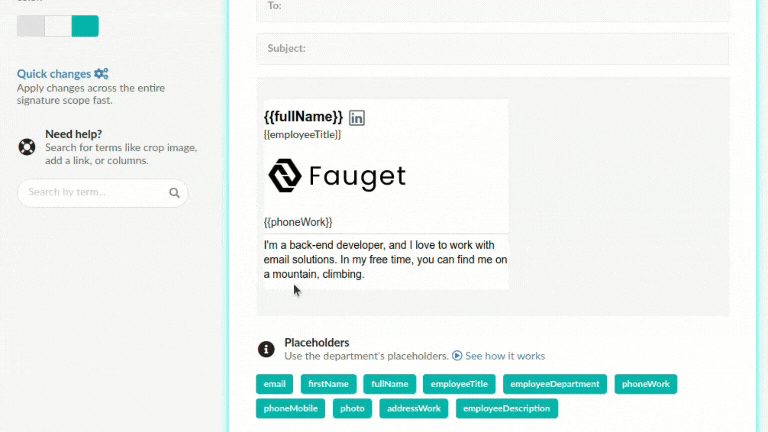This post is also available in: Português
In this tutorial, we’ll explore the most common mistakes that occur when working with placeholders in email signatures. Understanding these errors is essential to ensuring that your signatures work properly and maintain a professional appearance.
Possible problems with placeholders
Here is a list of common errors when editing an email signature with a placeholder.
Error applying style to placeholder
Note that the Bold style was applied only to the phoneWork text, but the correct way to apply it is to apply it to the entire {{phoneWork}} element.
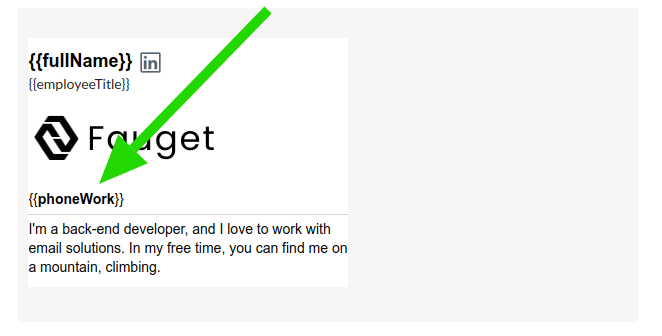
The same applies to other applied styles, such as font size, text color, or font family. In this error below, notice that the font size is smaller than the placeholder braces.
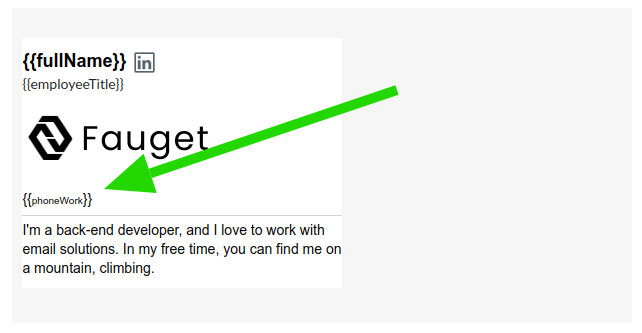
Error when forgetting a key
Note that the employeeTitle placeholder is missing a closing brace. The correct form is: {{employeeTitle}}.
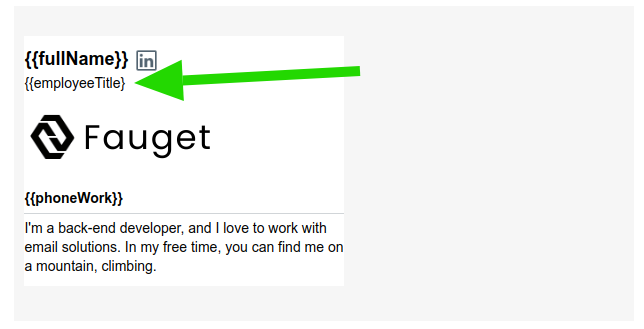
Error when adding spaces between curly braces
Adding spaces between curly braces and the variable name is a common error. For example: {{ phoneWork }} is incorrect. The correct one is: {{phoneWork}} without spaces.
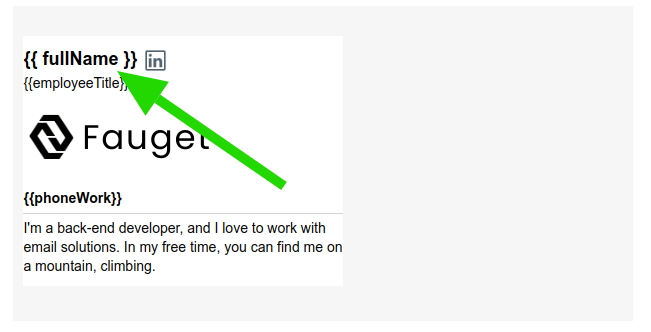
Error when using upper and lower case letters incorrectly
Placeholders are case-sensitive. For example, {{PhoneWork}} is different from {{phoneWork}}. You must use the same format defined in the system.
Error when breaking a line in the middle of a placeholder
Breaking a line in the middle of a placeholder will cause it to not work. The placeholder must always be on a single continuous line.
Error when using special characters in the name
Using accents, cedillas or special characters in the placeholder name will cause an error. Very common in Spanish or Portuguese text. For example: {{endereço}} or {{função}} will not work correctly. Or text with a period, for example: {{phone.ext}} – this does not work.
The special characters “_” or “-” work with placeholder, for example {{phone_ext}}.
Error when copying and pasting from external editors
Copying placeholders from external text editors (MS Word or similar) can introduce invisible characters or formatting that break functionality. Always insert placeholders directly into the signature editor.
Fixing the placeholder correctly
You must apply styles or links to the entire placeholder element – including the curly braces. To fix this, remove all the text (with the curly braces) and add the placeholder again.
Similar to this example: