This post is also available in: Português
Bybrand offers two main methods for testing your email signatures:
- Quick preview
- Test by email
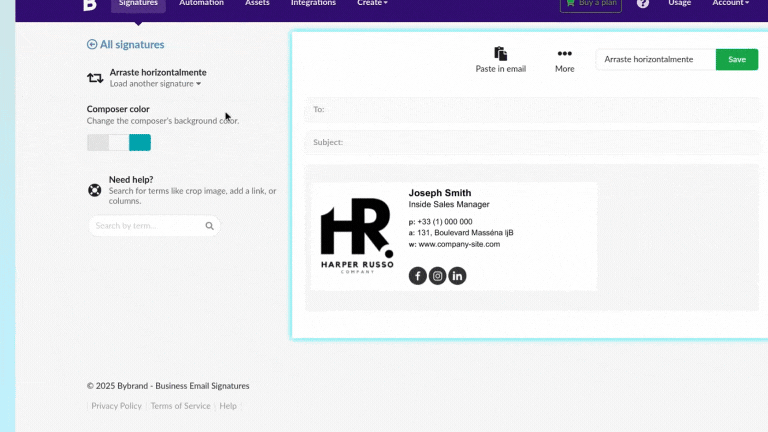
Let’s explore each of them in detail.
Method 1: Quick preview
- Access the signature editor: Log in to your Bybrand account and click to list your signatures.
- Click on “More”: Look for the “Preview & Test” button.
- Choose the device: Select between desktop, tablet, or smartphone preview.
- Analyze the preview: Observe how the signature appears in the preview window.
Method 2: Test by email
Similar to the previous step, click on the list of signatures and then:
- Select the signature: Choose the signature you want to test.
- Click on “More”: Look for the “Preview & Test” button and tab Test by email.
- Enter your email address: Type in the email address where you wish to send the test.
- Send the test: Click “Submit” to send the signature to the provided email.
Then, open your inbox for the received email and check how the signature actually appears.
Extras
- Make adjustments if necessary: If you notice anything improper, go back to the editor and make the necessary corrections.
- Repeat the process: Continue adjusting and previewing until you’re satisfied with the result.
Additional tips
- Test in different email clients to ensure compatibility.
- Check the responsiveness of the signature on mobile devices.
- Make sure all links in the signature are working correctly.
- Pay special attention to how images and logos are displayed.
See also:
By following these steps, you’ll be able to effectively test your email signatures in Bybrand, ensuring they appear as expected for your recipients.
