This post is also available in: Português
Zoho Desk allows you to organize departments by products, signatures or other categories. Bybrand also offers the functionality to update HTML signatures for agents in specific Zoho Desk departments.
Update email signature on an individual department
The first step to successful integration is to load all agents and departments from Zoho Desk to Bybrand.
To complete this, visit the Integrations section and access the Zoho Desk integration.
Then, click on the Manage menu to load support agents and all active departments from your Zoho Desk account.

This step is complete. In your account, make sure the number of departments is correct.
Automation section on Bybrand
Visit your Automation that is connected with the Zoho Desk integration. Then click on the Employees button, and click Bulk update feature.
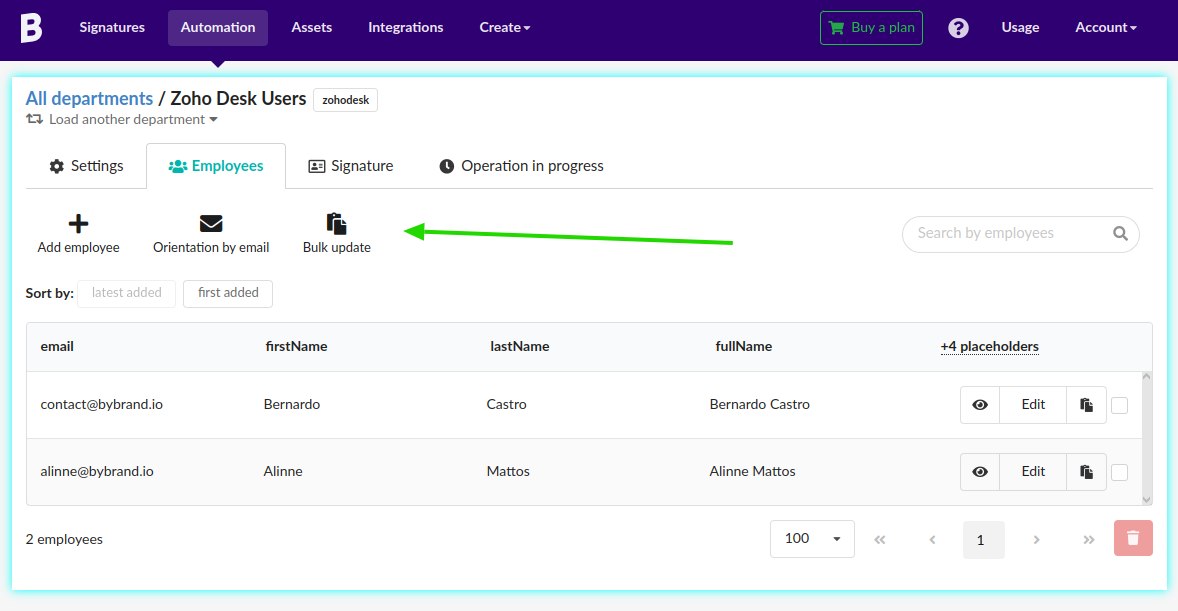
In this section, the option to update an email signature in an individual department of the Zoho Desk appears.
Here we have an example. You can select All departments (to update for all) or a specific one.
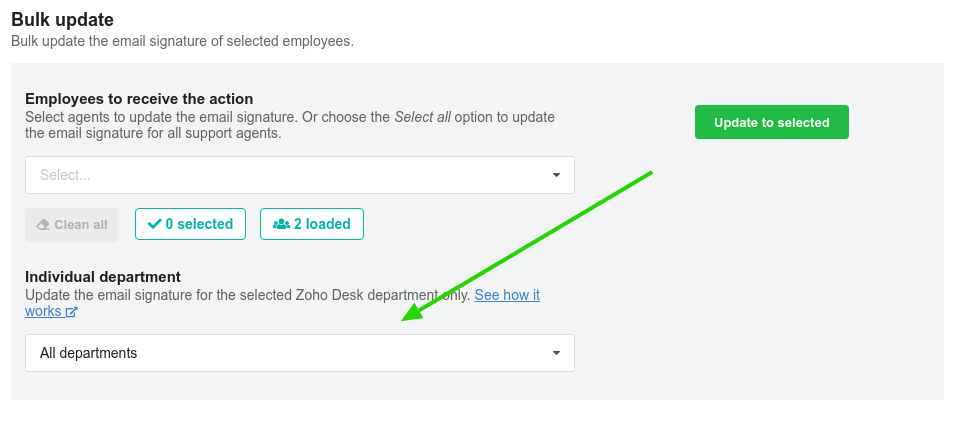
Considerations
- The agent’s default signature is changed when the above action is executed.
- If the department does not exist for the employee, the update will not happen, and Bybrand will try to update to the next one.
- Please note that only Zoho Desk Professional Edition or higher plan has the multi-department feature.
How to best use it?
This feature allows each agent department to have a different HTML signature. So the best way to manage this is for you also to create Bybrand Automation related to each Zoho Desk department and import the agents for each one.
Individual agent
In addition to the Bulk update feature, you can also update an email signature for an individual department in Zoho Desk for just one agent.
To access the feature, visit the Employees’ menu in the automation connected to Zoho Desk. Then click Paste in email to an agent. Find the Individual update section.
Quick video:
