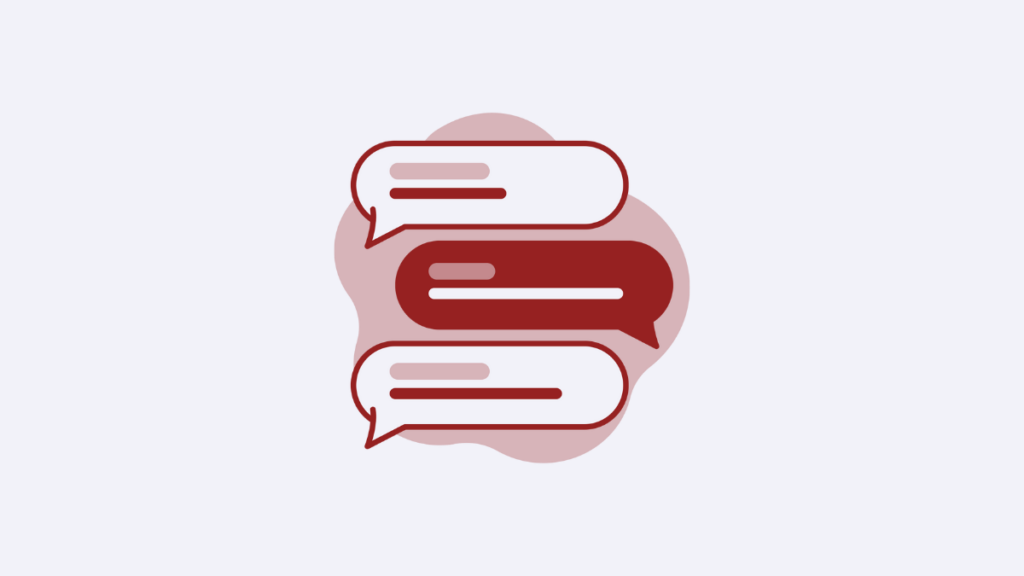This post is also available in: Português
For any brand’s digital presence, immediate communication is an expectation. Believe it or not, nearly half of online shoppers say that being able to talk to a real person during checkout is one of the most valuable features a website can have.
This shows how important real-time interaction is in enhancing customer satisfaction and driving sales.
By integrating a live chat button into your email signature, you bridge the gap between your customers’ inquiries and your support team, ensuring that help is just a quick click away!
This guide will walk you through the process of adding a live chat button to your email signature in seven straightforward steps, using Bybrand’s editor as our example.
What is a live chat button?
A live chat button is an interactive element embedded within digital platforms — be it a website, application, or email signature — that allows users to initiate real-time conversations with a company’s support or sales team.
Unlike traditional communication channels that might involve delayed responses, live chat offers immediate assistance, enhancing the user experience.
Several platforms facilitate live chat integrations, such as WhatsApp, Intercom, Tawk.to, or JivoChat.
Incorporating a live chat button into your email signature ensures that recipients can effortlessly reach out for support or inquiries, streamlining communication and creating stronger relationships.
There are many good reasons to include a live chat option in your email signature. Here are some of the main ones.
Instant communication boost
Embedding a live chat button in your email signature transforms every email into a gateway for immediate interaction.
Recipients no longer need to navigate through your website or search for contact information. Instead, with a single click, they’re connected to a support agent ready to assist. This immediacy enhances user satisfaction and positions your company as responsive and accessible.
Here we have an example with the WhatsApp button:
Increased conversion
Trust is the cornerstone of customer relationships. When customers know they can reach you effortlessly, they’re more likely to engage in business transactions. In fact, live chat has been shown to lead to a 40% increase in conversion rates.
You can use a link with an icon:
Here is another example for an online store HTML signature, more similar examples here.
By providing a direct line of communication, you alleviate potential hesitations, guiding prospects smoothly through the sales funnel.
Alternatively, you can also add an animated button with a GIF.
Enhanced user experience and customer support reach
A live chat button in your email signature extends the reach of your customer support beyond traditional channels. It ensures that assistance is readily available, not just on your website but also through every email interaction.
A chat button can also be used for customer service:
This holistic approach to support enhances the overall user experience, demonstrating a commitment to customer satisfaction at every touchpoint.
Before diving into the integration process, some groundwork is essential to ensure a seamless addition of the live chat button to your email signature.
Choose a live chat tool
Selecting the right live chat platform is crucial. Consider factors such as:
- Compatibility: Ensure the tool integrates well with your existing systems and email client.
- Features: Look for functionalities that align with your business needs, such as automated responses, analytics, and customization options.
- Scalability: Choose a platform that can grow with your business and handle increasing customer interactions.
Generate a chat link or widget code
Once you’ve chosen your live chat tool:
- Set up an account: Register and configure your account on the chosen platform.
- Access the chat settings: Navigate to the section where you can create chat links or widgets.
- Generate the link or code: Follow the platform’s instructions to produce a unique chat link or embed code that will direct users to a chat window.
Customize the button text or image design
A compelling call-to-action (CTA) can significantly impact engagement rates. Consider:
- Text: Phrases like “Chat with Us Live” or “Need Help? Click Here” are direct and inviting.
- Design: Utilize tools like Canva to design a button that aligns with your brand’s aesthetics. Ensure the button is visually appealing and consistent with your company’s visual identity.
How to add live chat to email signature
Example video for WhatsApp:
Step-by-step instructions
Integrating a live chat button into your email signature using Bybrand’s editor is a straightforward process. Here’s how to do it using Intercom as an example:
Step 1: Open Bybrand and the email signature to edit
- Log in to Bybrand
- Navigate to signatures: On the dashboard, click on the “Signatures” tab.
- Select the signature to edit: Choose the email signature you wish to modify. This will open the signature editor.
Step 2: Insert the image/button or use hyperlink text
Decide on the format of your live chat button. If you’re using an image or button:
- Click on the area to insert the button
- Click on the “Insert Image” icon in the editor toolbar
- Choose the button image you’ve designed or select a suitable one from your files
If you’re using hyperlink text, type your CTA, highlight it, and insert your chat link.
Step 3: Paste your live chat link or embed code
Now that you’ve inserted either your button image or a line of CTA text, it’s time to connect it to your live chat platform.
If you’re using a hyperlink, click the link icon in the Bybrand editor toolbar. A pop-up will appear where you can paste the URL provided by your live chat tool (in this case, Intercom). Make sure to use the full link, including the “https://” prefix, to avoid any redirect issues.
If you opted to use an image as the button, click on the inserted image, then use the same link tool to paste your chat URL.
Step 4: Format the button for a better appearance
Design matters. Your email signature should be functional, but also polished and on-brand. To get this right, consider the style and placement of your button.
If you’re using a hyperlink, you can customize the text box font, size, and color within Bybrand’s visual editor to match your company logo and brand palette.
If you’re using an image, make sure it isn’t stretched or blurry. Stick with standard dimensions — something around 150–250 pixels wide tends to work well without looking too large.
You can even apply basic styling, like border radius, spacing, and padding, to make the button more visually integrated into your overall signature section.
Step 5: Save your signature
Once your live chat button is in place and the design looks sharp, hit the save button in the Bybrand editor. This generates a new HTML-ready version of your email signature that includes the live chat integration.
Step 6: Send a test email
After saving your new signature, head to your email client (like Gmail, Outlook, or Apple Mail) and compose a new message. Paste the updated signature text box into your signature settings.
Send a test email to yourself and maybe a colleague. Click the live chat button from a real inbox to ensure it opens the correct chat window and works. This also gives you a final opportunity to check alignment, spacing, and message formatting across different devices and email clients.
Step 7: Add the signature to your email client
Now that everything works, it’s time to make it official.
Open your email client’s settings and navigate to the signature section. If you’re using Gmail, for example, go to Settings > General > Signature. Or, in Outlook, head to the Insert tab when composing or go into Mail > Signatures.
Paste the signature HTML or visual content into your signature field. Make sure you replace your old signature if applicable, or select the new one if you’re managing different signatures for different purposes.
Some users like having multiple signatures (one for internal messages and another for customer-facing emails). That’s where Bybrand’s tools make switching between versions easy.
From now on, every email message you send will come equipped with a live chat CTA — fully styled, perfectly placed, and ready to connect your recipients with your team in real time.
Wrapping it all up
Adding a live chat button to your email signature might seem like a small update, but it’s a powerful move that can seriously improve how you engage with clients, prospects, and customers.
It turns your emails into communication tools that invite conversation. By giving people a way to instantly reach out, you’re removing friction and showing that your team is approachable and ready to help.
Best of all, you don’t need any technical skills. Using Bybrand’s editor, you can set up your interactive signature in minutes and manage it easily across your team. The signature works flawlessly with Gmail, Outlook, and other email clients, creating a more engaging experience.
Better support. More leads. Higher conversions. All from a button that lives at the bottom of your email.
If you haven’t already, it’s time to add live chat to your email signature and make every email message a little more human.
Create your first email signature with Bybrand
Bybrand offers the ability to generate, administer, and distribute essential email signatures for your employees.