This post is also available in: Português
If your company has a large number of Zoho CRM users, let’s say more than 10 on the team. You may want to manage email signatures using the Departments feature.
In addition, it will have features that will avoid manual and repetitive tasks, such as:
- Bulk update email signatures directly in the user’s account;
- Placeholders fields;
- Automatic email signatures creation;
- Sync user data between Bybrand and Zoho CRM.
In this tutorial, we will walk you through the steps on how to manage email signatures using a department with the Bybrand + Zoho CRM integration.
Import from Zoho CRM integration
We will assume that you already have the integration active in your account for the following steps. However, if you haven’t activated it yet, check out this tutorial on how to do it.
Then visit the Departments menu and create a new department to reflect users’ default email signature.
Here’s an example of the import area:
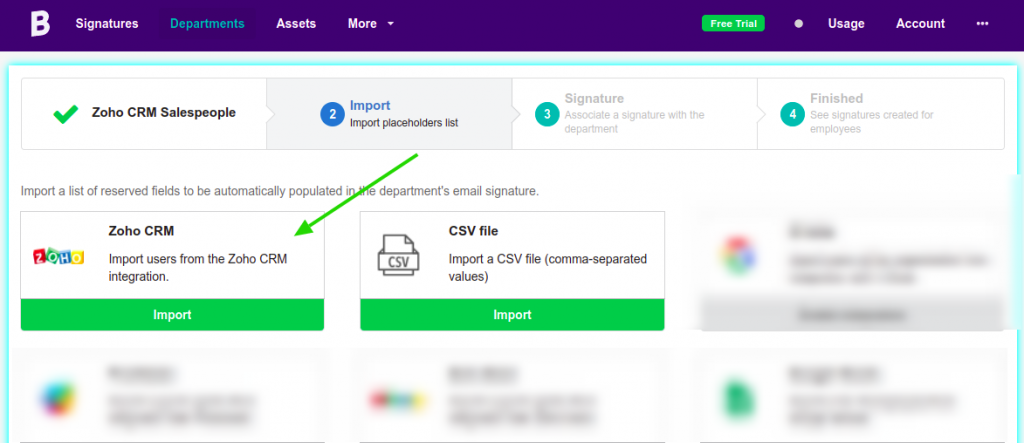
In the next step, select the type of users you want to import:
- All users;
- Confirmed only;
- Active and confirmed users only;
In our example, we will select the All users and click to load all. Then import selected.
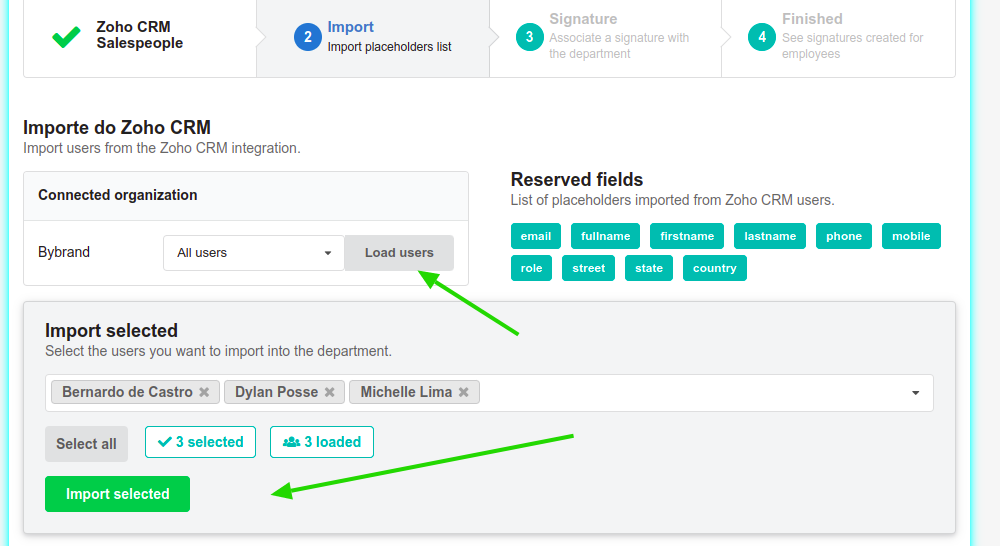
Next, you will be redirected to the second step to Associate a signature.
Setting the signature for users
In this second step, you must define a default email signature for Zoho CRM users. Note that the signature must have the integration placeholders, which are:
- fullname
- firstname
- lastname
- phone
- mobile
- role
- street
- state
- country
To make our example easier, let’s choose a pre-created email signature. However, note that you can create your own with our editor.
Here we have an example:
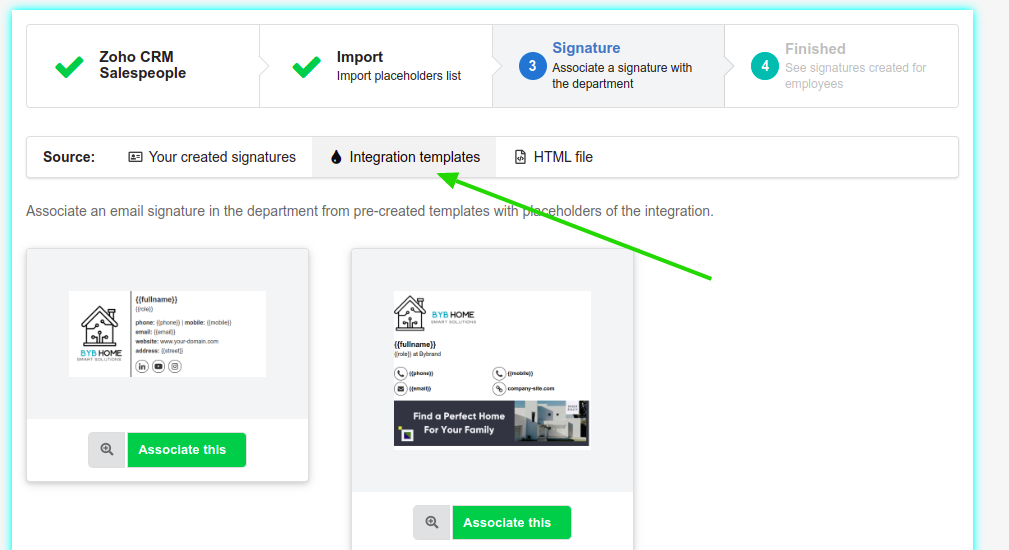
After selecting the signature, the department will be complete, and all users will have a standard email signature.
Updating email signature in Zoho CRM accounts
Now comes the best part.
You can use the Bulk update feature to update signatures directly in Zoho CRM automatically.
Here is an example of where the button is.
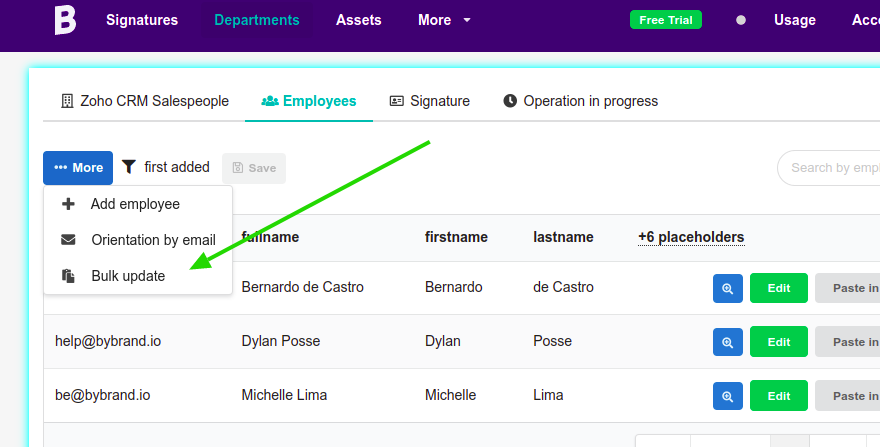
Update individual
Also, to update individual in just one user, click on the Paste in email button, and you will have the option to send the signature to the user.
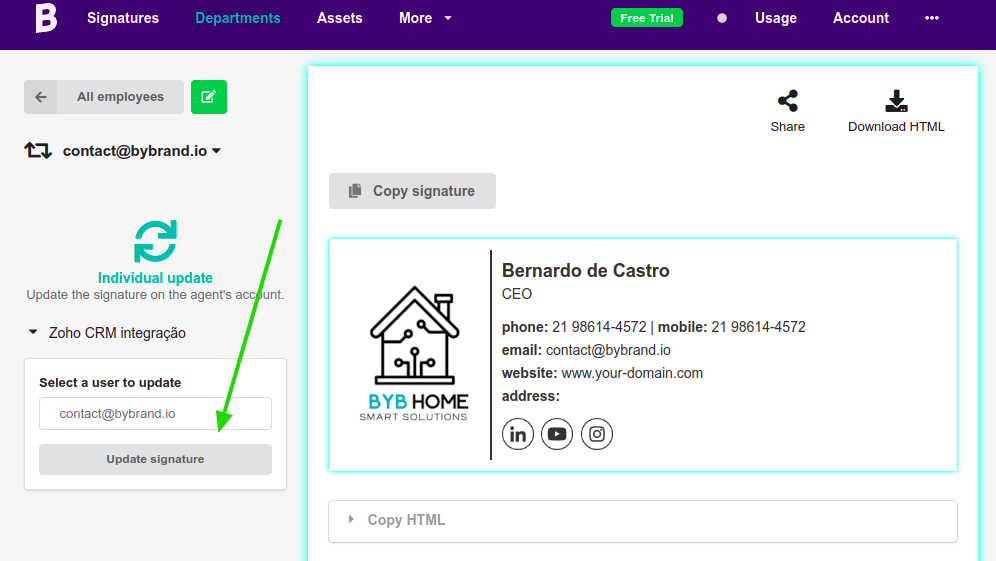
In this part, you also have new features like sharing the email signature publicly, copying the rendered code, and downloading the HTML signature.
