This post is also available in: Português
You can have more control over the images you use on an email signature with Bybrand Assets.
The main features are:
- Preventing an image in use from being deleted;
- Change the contents of an image;
- See the email signatures in use in the image;
- Bulk image upload for signatures;
Let’s take a closer look at these features.
Preventing an image in use from being deleted
The concept here is very simple; you can’t delete an image if it’s being used in an email signature. Also, it is possible to see if an image is being used by opening the Full view page.
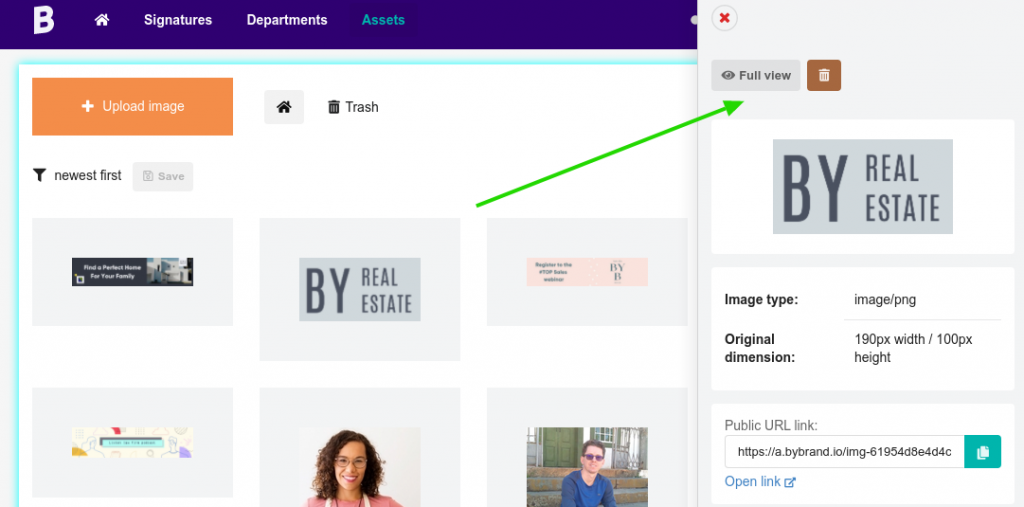
You can then see if the email signature is in use.
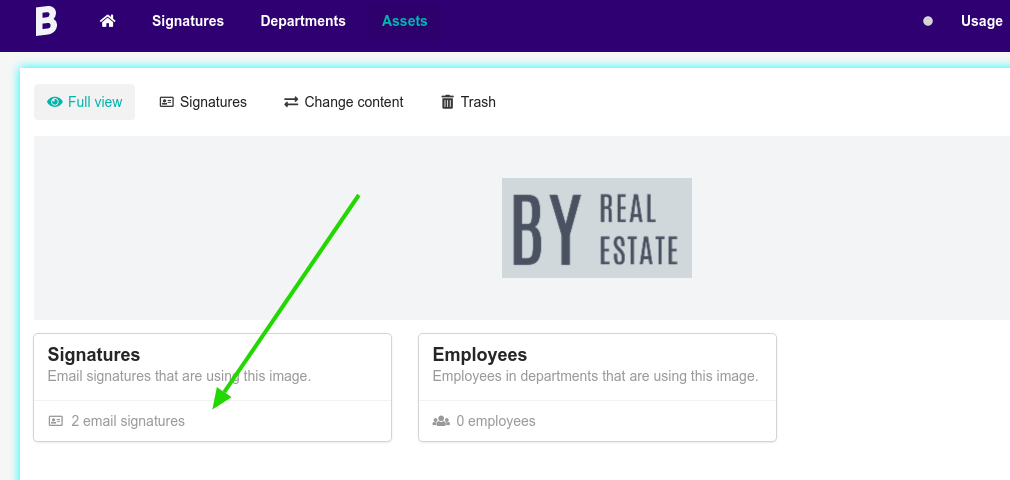
In this example, it’s possible to see that the image is being used by two email signatures. So, if you try and delete it, you’ll receive an error.
Changing the content of an image
Assets allow you to change the content of an image without changing the URL of the signature link. Basically, you change the image, but its name (link) is still the same.
This can be very useful, for example:
- Changing the logo of a signature without physically changing the signature;
- Adding watermarks as special celebrations;
- Rebranding;
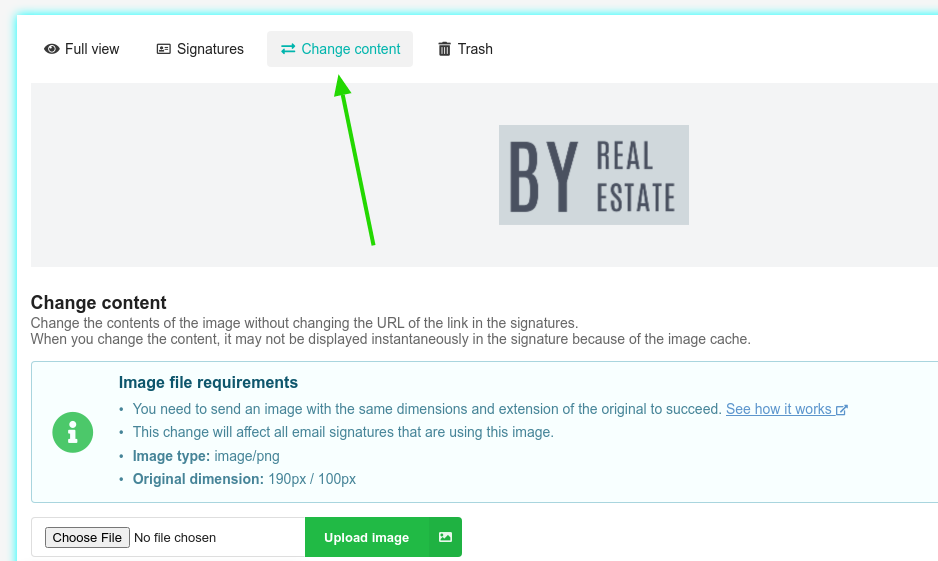
This modification does not work for icons unless you have them in your account. That could be a good idea!
In this video tutorial, you can see that the banner image has been changed to new content. Also, see below for image caching information.
Important note
For the change to work, you need to send in a new image with the same characteristics of the original one. This means the same dimension (width/height) and the same extension.
Why do you need to do that? This image is already being used, and if you send a new one with different dimensions, this could break the signature that is using it. The system blocks the change if try to send one with different characteristics.
Note about image caching
When you change the content of an image, the new one might not be instantaneously shown because of the
