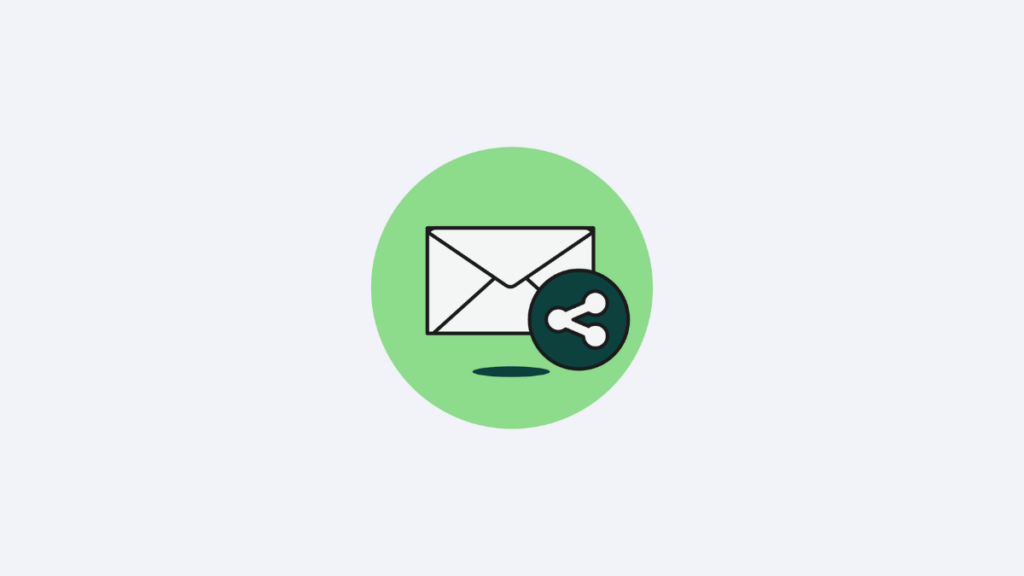This post is also available in: Português
The new version of Bybrand’s shared signature page introduces significant improvements in visual control and standardization of corporate identity.
The Appearance feature has been improved to simplify the process of applying brand elements—such as colors, logos, and backgrounds—directly to email signature sharing pages, ensuring consistency across all employee touchpoints.
About the update
The aim is to expose your brand, not Bybrand’s.
Companies that manage email signatures on a large scale often share signatures with employees, new hires, or agencies with their clients.
Before this update, these pages had a neutral, generic format. Now, with the new Appearance feature, it is possible to set up pages that faithfully reproduce the organization’s visual identity.
The main focus is to allow IT, HR, or marketing teams to control the presentation of the brand even outside the email environment, without relying on design tools or manual code edits.
New features in detail
1. Automatic brand import
The Import branding feature uses the company’s domain to automatically search for the logo and predominant colors of the site.
The system scans the address provided and identifies it:
- Primary and secondary color palette, extracted from CSS and main HTML elements.
- Logo images, recognized by metadata and file names (e.g. logo.svg or favicon.ico).
With this, the administrator can apply the company’s visual identity to the shared signature page in a few seconds. Reducing errors and manual configuration time.
Technical example: when entering the domain https://www.acme.com, Bybrand automatically detects the vector logo and applies the HEX colors #0041A3 and #F3F4F6 as the basis for the page header and background.
Adding an external link
Bybrand tries to find the logo images on your site, but you can also add the image URL manually in the Image link field. e.g., https://www.company.com/logo.png.
2. Configurable background themes
The second enhancement is the Theme section, which sets the background pattern for the signature page.
The administrator can choose from options such as:
- Solid colors (HEX) with automatic contrast;
- Linear or radial gradients, applying the primary and secondary colors of the brand;
These themes are applied via dynamic CSS and can be updated instantly, without impacting the main content of the signature. The structure has been optimized for fast and responsive loading, maintaining compatibility with modern browsers and mobile environments.
Practical application in your company
Imagine the scenario:
The company Thynk Studio Solutions, which operates in the corporate software sector, maintains a team of 120 employees distributed between sales and support. The HR department is responsible for managing email signatures and ensuring brand consistency in all external communication.
Previous problem:
When sharing signatures with employees and new hires, the link generated by Bybrand displayed a neutral page with no visual identity. This created a disconnected experience and made it difficult to associate the signature with the Thynk Studio brand.
Solution implemented:
With the new Appearance feature, the Thynk Studio administrator accesses the shared signature page and:
- Type
https://thynk-studio.comin the Import brand field. The system automatically identifies the blue logo and company colors (#0055CC and #E6F0FA). - Choose the Theme with light stippling between primary gray and white.
- Saves the configuration, applying the layout to all the organization’s shared signature pages.
Technical and visual result:
Each shared link (e.g. shared.bybrand.io/s/signature_alex) now displays:
- Thynk Studio’s corporate logo at the top;
- Dotted background;
- Responsive layout, identical on desktop and mobile devices.
These pages now serve as a visual reference point for new collaborators to set up their signatures, keeping the brand identity consistent without the need for additional support from the design team.
Example of the shared signature page.
The benefits are:
- Centralized visual standardization: all signature pages share the same style defined in the dashboard.
- Intelligent automation: automatic extraction of colors and logos reduces rework and inconsistencies.
- Flexibility: it is possible to edit or replace the theme without impacting links that have already been distributed.
How to use the new feature
To activate the Appearance feature:
- Click on the main Assets menu and then on the Appearance submenu.
- Enter your site’s domain under Import brand.
- Choose the desired theme and save.
More technical details can be found in the official Bybrand tutorial.