This post is also available in: Português
The Covid-19 pandemic has created a new remote work order. One that, according to a Gartner survey, will allow employees to work remotely at least part of the time even after we’ve all been vaccinated.
This has necessitated a platform with relevant and integrated work-focused applications that ensure companies remain productive and profitable and through which co-workers can easily communicate and collaborate.
One such platform is Google Workspace. But is it up to the job? Let’s take a look.
What is Google Workspace?
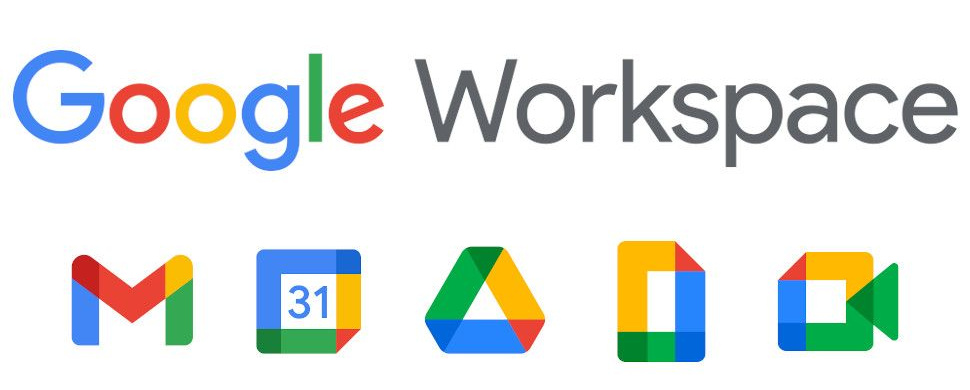
First launched in 2006 as Google Apps and rebranded as G Suite in 2016, the all-in-one “office in the cloud” is now known as Google Workspace. This platform groups all the cloud-based productivity and collaboration tools developed by Google for businesses into one space.
Once you’re subscribed to Workspace, and regardless of which account you choose (there are four), you get access to these applications:
- Gmail
- Drive
- Meet
- Calendar
- Chat
- Currents
- Jamboard
- Docs
- Sheets
- Slides
- Keep
- Sites
- Forms
With all these tools at their disposal, companies can remain productive and efficient in their work, communication, and collaboration, regardless of whether they all return to the office, work in hybrid mode, or go 100% remote.
Google Workspace tips that improve productivity
A Gmail For Business account not only looks professional but will help boost productivity within the team. Integration with existing email bases, such as Microsoft Outlook or Exchange, is easily done. You can even preserve important emails and sync events and contacts with just a couple of clicks.
A Gmail Business account gives you access to a number of business-specific organizational and productivity tools. You’ll also receive ongoing support from the Workspace team should you get stuck.
See also: Gmail and Outlook Review For Business Use.
Gmail for Business allows you to create custom email addresses with your company’s domain name, and Workspace assists in registering a domain via Google Sites. You can create unique email names not only for yourself but also for teams, such as marketing@ or legal@.
Without leaving Gmail, you can use the Google Rooms, Meet, or Chat communication channels, allowing you to easily have text-based conversations or a face-to-face meeting.
Team communication with Google Chat
Google Hangouts has now been split into Google Meet and Google Chat. While Meet is geared toward video meetings, Chat is more of a channel-messaging platform.
Chat is great for a quick Q&A with a colleague or group conversations. You can create virtual rooms with threaded conversations. In addition, users can share and discuss files in Google Docs, Slides, and Sheets. It can also be added to Gmail so you can chat directly from your inbox.
You can enhance conversations in Chat through the integration of selected bots, such as Asana and Freshdesk. A handy bot is the Meet bot, which works like a virtual assistant. You can command it to “schedule a meeting with Pete tomorrow” and it will prompt you to choose a time, then schedule the meeting in both parties’ calendars.
File sharing with Google Drive
Convenient and flexible, Google Drive helps organizations increase productivity and improve the collaborative process. In June 2020, Google Drive was named PC Mag’s Editors’ Choice for office productivity.
Google Drive is built to store, edit, and share Google Documents, Spreadsheets, Presentations, Forms, and Sites, but it also supports a myriad of non-Google file types.
To help workers find information faster and bring relevant or important files to the surface, Google engineers built Priority in Drive. They did this through Google’s advanced artificial intelligence and machine learning capabilities.
Priority not only helps you find files up to two times faster, but it will also make suggestions for actions. For example, it suggests which files could be grouped together (essentially helping you organize your workspace) and enables you to review recent edits within a document or reply to comments without having to locate the document first. Priority is productivity on steroids.
Video calls with teams and customers using Google Meet
The new work-from-home culture motivated Google to quickly improve its video conferencing offering. The new and improved Google Meet is now seamlessly accessible via PC and Mac, as well as on all mobile devices.
Google recently updated the Meet layout for PC or Mac, allowing you to see up to 49 people (including yourself) at the same time in the auto and tiled layout options. This has greatly improved the dynamics of larger group meetings and makes everyone feel more connected while apart.
Other than Tiled and Auto, you can view Meet in Spotlight or Sidebar mode. In Spotlight, the person speaking or sharing their screen will fill the entire window. In Sidebar mode, the main image will be the person speaking or the shared screen, with additional participants visible as thumbnails shown on the side.
See what’s new: Google Meet now gives you more space for content.
During a Meet, which can be live-streamed and recorded, you can use a whiteboard (Google Jamboard), present a video, send chat messages, use captions, conduct a poll, and even change your background.
What’s also useful is the breakout room functionality that allows participants to split off into smaller groups to collaborate away from the primary Meet call.
Essential Google Workspace tools: Docs, Sheets, and Slides
Google Docs
Google Docs is probably one of the most familiar collaborative online word processors. You can create new files, import and convert existing files, customize documents, add pictures, links, tables, and columns, as well as share, unshare, comment on, and suggest edits all while chatting with colleagues directly.
Compared to Microsoft Word, Docs comes out on top for live collaboration. However, it falls behind in terms of features such as pre-built templates and editing tools. To compensate and improve productivity, it allows users to install addons from Marketplace.
Google Sheets
Google Sheets is Google’s answer to Microsoft’s Excel. As with Docs, you can create and edit directly in your browser and multiple people can work on the same sheet in real-time. They can view changes, add comments, and even customize the sheet, and all edits save automatically.
When compared to Excel, however, Sheets still has a long way to go. But, when it comes to collaboration in a remote-working world, Sheets beats the online version of Excel, which lost some of its functionality when going online.
Google Slides
Google Slides allows users to easily convey data and present content using visuals. Like its competitor, Microsoft PowerPoint, it’s built for project presentations, training modules, or even professional pitch decks.
As with Docs and Sheets, Slides is a great choice for live collaboration and seamless integration into other Workspace apps. This makes it easy for teams to work on project presentations together instead of leaving all the work to one person.
Five apps do Google Workspace Marketplace
In a company of any size, you don’t work alone. Even if you are a micro company using Google Workspace, you will still need to use third-party tools beyond those provided by Google.
Here we have five essential apps available on the Google Workspace Marketplace to complement your team’s remote work.
1. Freshdesk
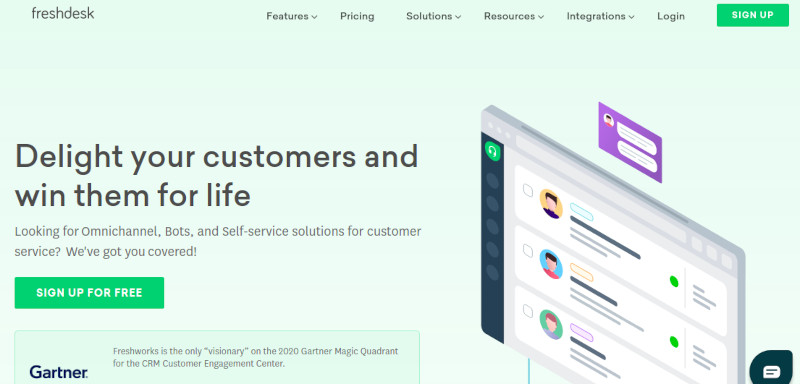
Already mentioned above, Freshdesk is a multi-channel customer support solution that helps you deliver support across channels (Phone, email, chat, social, forums, and more).
2. Smartsheet
Companies of all sizes use Smartsheet, a platform for work execution, enabling teams and organizations to plan, capture, manage, automate, and report on work at scale, resulting in more efficient processes and better business outcomes.
3. Bybrand
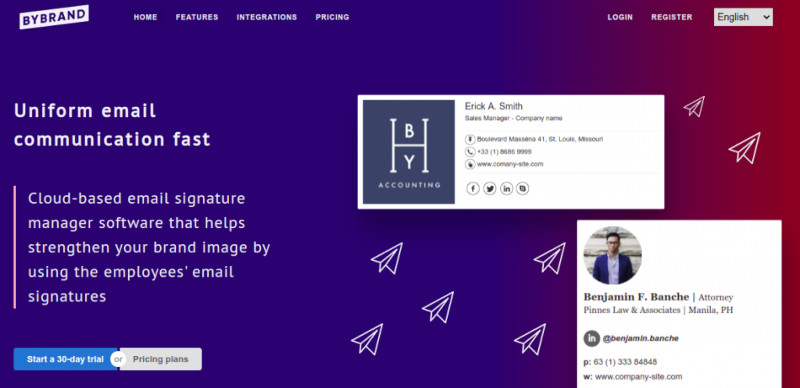
This is the simplest way to save time and avoid frustration when managing your Gmail user’s email signatures. Bybrand has native integration with Google Workspace, allowing IT or marketing professionals to update employees’ email signature much faster, which saves hours of work compared to manually pasting into Gmail users.
4. Zoho CRM
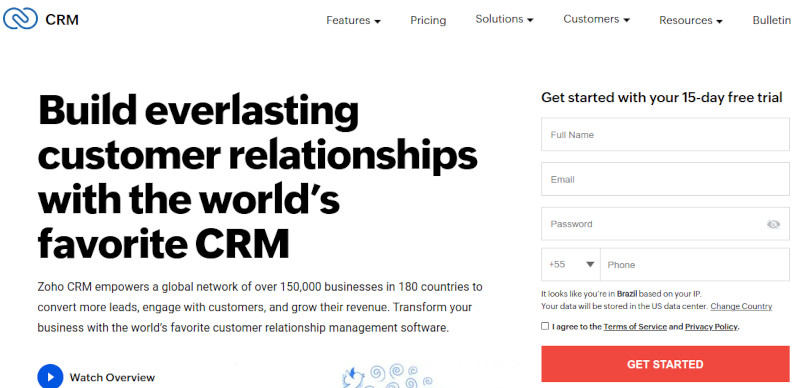
A flexible cloud-based CRM for your business that helps you attract, retain, and delight customers. For Google Workspace, the CRM helps you nurture leads, close more deals, and engage with customers across every stage of the customer life-cycle.
5. Screencastify Video Editor
The easiest and fastest way to edit videos directly in your browser is a Chrome extension that integrates directly with Google Drive to save your videos.
In conclusion
As an increasing number of cloud-based productivity tools flood the market, those that can be combined on a full-service platform are the ones that will ensure productivity doesn’t miss a beat.
For that, Google Workspace is poised to rule the remote-work market.
Google is constantly improving and innovating their Workspace offering to keep up with a changing world. Look forward to frontline worker solutions, features to help people find more time and focus, and powerful tools for strengthening collaboration and improving productivity all around.

Create your first email signature with Bybrand
Bybrand offers the ability to generate, administer, and distribute essential email signatures for your employees.